Change your organization's address, technical contact, and more
Contributors: 
Last updated 15 November, 2017
You can make changes to your Office 365 company profile, such as your organization name, address, phone, and technical contact. You must be a global admin to update this information.
| | To change the address or country associated with your bill or subscription, see Change your billing addresses for Office 365 for business. |
Edit organization information
To change information on your company's profile page:
-
Go to the Office 365 admin center.
Go to the Office 365 admin center.
-
Select your organization's name in the top right corner of the page.
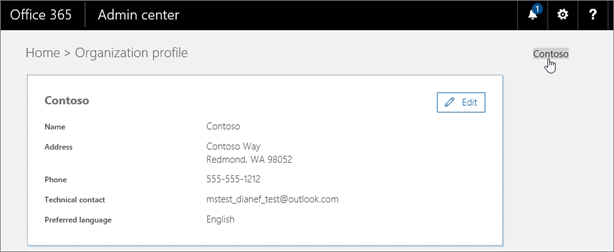
-
Choose Edit beside your organization's name.
-
Update your organization's information and choose Save.
An explanation of each field is provided below.
What do these fields mean?
| Field | Description |
|---|---|
| Name | The name entered here is what users will see on the following pages:
|
| Address, City, State/Province, Postal code | The address entered here is what you will see on your bill, under Sold To: The Sold To address on your bill is the same as your organization address on your profile page (see Understand my bill for Office 365 for business). |
| Country or region | This is the country or region where the company is headquartered. The selected country or region determines which services are available to you, the taxes and billing currency for your country or region, and the location of the data center closest to you (see Microsoft Office license restrictions). Note: Once selected, the country or region cannot be changed. If you want to change the selection, you'll have to cancel your subscription and sign up again. For help with this process, contact customer support. |
| Phone | This is the primary number for your company. It's usually the number of your company headquarters. |
| Technical contact | This is the email address for the primary technical person who administers your Office 365 subscription. This is the person who will receive communications about Office 365 service status. |
| Preferred language | The preferred language determines the language for all communications that are sent from Microsoft to your organization. When you sign up, this setting determines the language used by SharePoint Online, which your users see on your team site. If you change the language preference setting after you sign up, all future communications are sent in the most recent language selected. Note: The language used by SharePoint Online can't be changed. |
Change your profile and email signature
-
Admin info
If you're an admin and want to change your alternate email address for resetting passwords or business email address, go to Settings and choose Office 365 under Your app settings.
and choose Office 365 under Your app settings. -
User info
If you're a user and want to change your individual language preference, go to Settings > Office 365 settings.
> Office 365 settings.
For more information, see Change your contact preferences or Change your display language.
-
Email signatures
You can change your email signature in Outlook Web App. For more information, see Mail settings.
| |
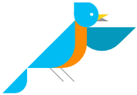

 New to Office 365?
New to Office 365?
Microsoft Office Tutorials: Change Your Organization'S Address, Technical Contact, And More >>>>> Download Now
ReplyDelete>>>>> Download Full
Microsoft Office Tutorials: Change Your Organization'S Address, Technical Contact, And More >>>>> Download LINK
>>>>> Download Now
Microsoft Office Tutorials: Change Your Organization'S Address, Technical Contact, And More >>>>> Download Full
>>>>> Download LINK bp