Find a file in Office 365
Learn how to search for items in your OneDrive for Business by using the Query Box.
What is the Query Box and how do I use it?
You can use the Query Box to search for:
-
Items in your OneDrive for Business.
-
Items that someone has shared with you.
-
Items that are stored on a site that you follow.
The Query Box is located in the top left corner of your OneDrive for Business.
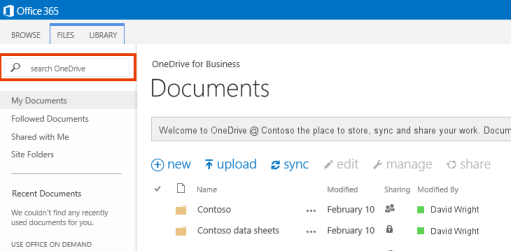
At first glance, the Query Box looks similar to the search box. But when you start to type in the Query Box, you'll notice that search results display instantly. Here's an example of what's displayed when a user types contos in the Query Box.
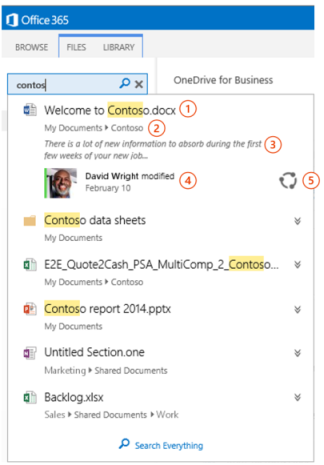
-
The name of the item that contains contos.
-
The site and folder where the item is stored.
-
A short excerpt from the item.
-
The person who last modified the item, and the date it was last modified.
-
Share button.
Notice that the last two search results don't have a match for contos in the item name. To see more information about a particular search result, select the arrows  next to the search result.
next to the search result.
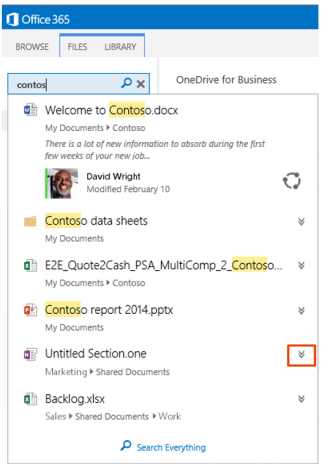
Now you can see that a match for the letters contos is in the content of the item.
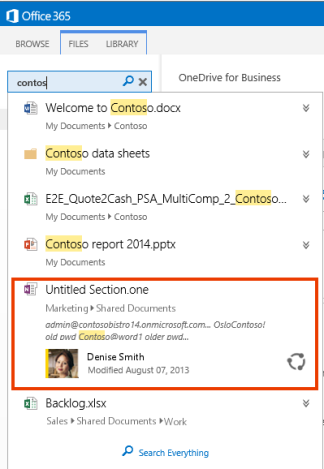
Which content can I search for by using the Query Box?
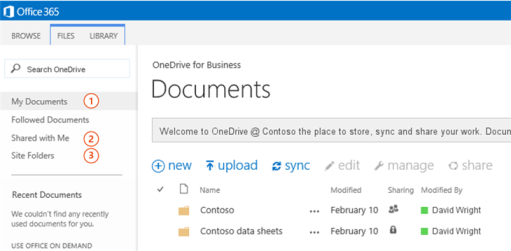
You can use the Query Box to search for:
-
Items in your OneDrive for Business.
-
Items that someone has shared with you.
-
Items that are stored on a site that you follow.

How long does it take before the Query Box finds newly added content?
The Query Box displays search results from the search index. That means that newly added content has to be crawled before you can find it by using the Query Box. All content in SharePoint Online and OneDrive for Business is automatically crawled and added to the search index. But, you should expect a slight delay from the time new content is added or shared with you before you can find it by using the Query Box.
When someone shares an item with you, the user permissions for the item changes. User permissions are updated in the search index during a crawl. That means that an item that someone has shared with you has to be crawled before you can find it by using the Query Box.
How can the Query Box display search results so quickly?
To be able to show instant search results as you start to type in the Query Box, the Query Box uses your browser's session cache. When you use the Query Box, the query terms that you enter and search results that are displayed are stored in your browsers session cache. Also, information about a limited set of documents, for example documents that you've recently viewed, and some information from your user profile are also stored.
The information that is stored in your browsers session cache is either cleared or refreshed after 30 minutes. When you close your browser or the browser tab that shows your OneDrive for Business, the information in your browser's session cache is cleared.
If you don't want the Query Box to store information in your browser's session cache, you can disable the DOM storage in your browser. If you disable the DOM storage, the time it takes for the Query Box to display search results will increase.
Note: How to disable DOM storage varies for different browsers.
-
From Tools, select Internet Options.
-
In the Internet Options dialog box, select Advanced.
-
On the Advanced tab, in the Security section, clear the Enable DOM Storage check box.
What do I do if the Query Box can't find the item that I'm looking for?
If the Query Box doesn't show the item that you're looking for, you can either press the Enter key, select the Search icon  , or select Search Everything.
, or select Search Everything.
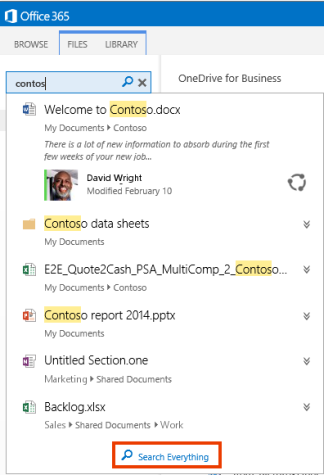
These actions will run your query against all content in your search index, and will automatically take you from your OneDrive for Business page to your organization's search results page.
No comments:
Post a Comment