
Try it!
Because they store your data, tables are the backbone of your database. Each table contains information about a specific subject. For example, a supplier table might store supplier names, e-mail addresses, and telephone numbers.
Note: Before you build tables, it's helpful to understand Access database objects.
When you open a new, blank database, Access automatically creates an empty table. To customize that table, start defining your fields and add data.
Rename a table in a desktop database
Table1 is the default name of the first table in a new desktop database. It's a good idea to name the table something more meaningful.
-
On the Quick Access Toolbar, select Save

-
In the Table name box, enter a descriptive name.
Add a table to a desktop database
Add more tables to a database, if you need them, even if you started with a template.
-
On the Create tab, select Table.
Access adds a new table with the name Table<#>, where <#> is the next sequential, unused number. -
Rename the table using the procedure in Rename a table in a desktop database, earlier in this module.
Save a table
Before you close your database, to avoid losing the work you've done and the data you've entered, be sure to save your table. When you try to close the database, if you haven't saved your work on a table, Access prompts you to save it. Or, at any time, select  .
.
Add a field by entering data
-
In Datasheet view, enter data in the Click to Add column of the datasheet.
Access creates a new field.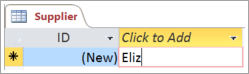
-
In the column heading, type a new name for the field.
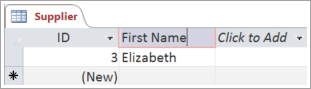
Change the data type of a field
When you add a field by typing data into it, Access sets the field's data type based on its contents. View the data type on the Fields tab, under Data Type.
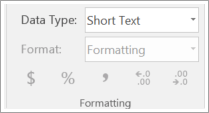
To change the data type:
-
Select the field.
-
On the Fields tab, open the Data Type list and select a data type.
Add a field for a specific data type
Access validates data as it's entered to ensure that it matches the field's data type. If you need a specific data format in a field, specify its data type when you create it.
-
With the table open in Datasheet view, select Click to Add and then select a data type
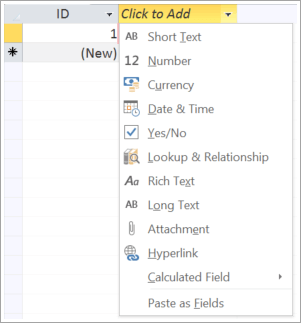
-
Type a descriptive name for the field, such as Last Name.
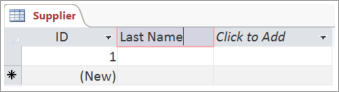
Because you specified a data type, Access validates the data you enter in the new field. For example, text isn't accepted in a Date field. Specifying the data type also helps to minimize your database size.
No comments:
Post a Comment