External App Links are links in files downloaded from the internet or other potentially unsafe locations that may open external applications that contain viruses, worms, or other malware. For example, a hyperlink in a file you've downloaded may potentially harm your computer by passing unintended information to an external party. When files with External App Links are opened in Visio, security measures can be enforced at both the Group level and the user level to help protect you from threats.
How to open Visio files with External App Links
Visio alerts you about files with External App Links and will turn these links off as a security precaution. If you know this file is from a trustworthy source, you can choose to turn on External App Links for the specific file you've opened.
There are 3 ways to turn on External App Links:
-
From the yellow bar that appears when you've opened the file, select Turn on External App Links. Visio will remember this setting and won't prompt you to turn on External App Links the next time you open this file.

-
From the Security Notice dialog that appears when you select an External App Link, select Allow this link to open that specific link or Yes to turn on all External App Links in the file for the current session.
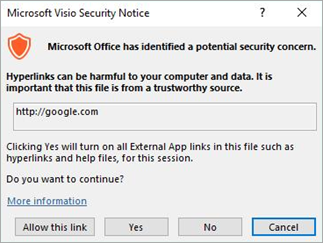
-
You can also turn on External App Links by default on certain types of files by changing your settings in the Trust Center. See the External App Link settings section below for details on how to change them.
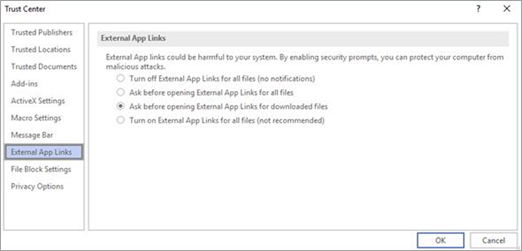
View or change External App Links settings in the Trust Center
You can view or change External App Links settings in the Trust Center. Making changes starts or disables the ability to create trusted documents that protects your computer and your organization's network from possible malicious code in active content.
-
In the Visio app, select the File > Options.
-
In the Visio Options box, select Trust Center > Trust Center Settings.
-
In the Trust Center, select External App Links and choose the option that works for you. See below for additional details about these settings.
External App Links settings
-
Turn off External App Links for all files (No notifications) - No External App Links will be opened from any of your Visio files.
-
Ask before opening External App Links for all files - Each time you try to open an External App Link, you'll receive the Security Warning dialog box to confirm that you want to open the link.
-
Ask before opening External App Links for downloaded files (Default option) - Each time you try to open an External App Link from a downloaded file, you'll receive the Security Warning dialog box to confirm that you want to open the link.
-
Turn on External App Links for all files (not recommended) - All External App Links in all files will open when selected without any Security Warning.
No comments:
Post a Comment