Move tasks between lists
To move tasks to a different list on Windows:
-
Make sure context menus are turned on in Settings.
-
Shift-click to select the desired tasks.
-
Right-click to access the context menu and select Move tasks to...
-
Choose the list you want to move tasks to.
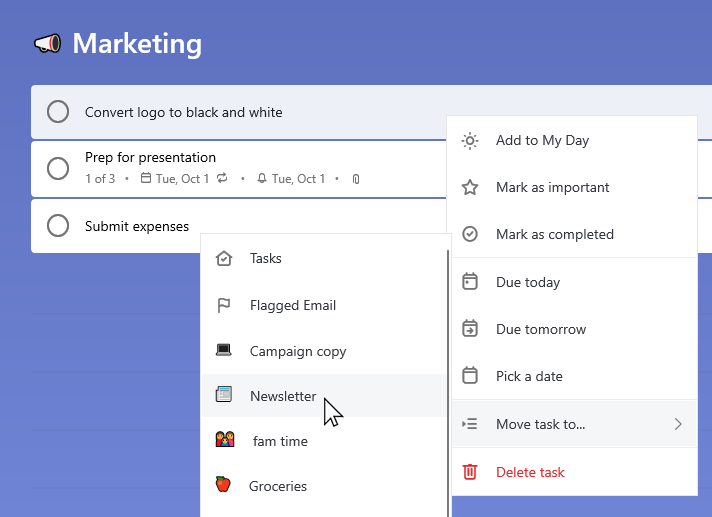
On Android, long press a task to enter edit mode. You can select multiple tasks by tapping them or tap the three dots in the top right to access the option to Select all. By tapping the three dots in the top right, you'll also have the option to Move the selected tasks. Once you've selected Move, you can select the list that the tasks will be moved to.
On iOS, tap the three dots in the top right corner to open List options. Tap Edit, select the desired tasks, and tap Move. You'll have the option to select the list that the tasks will be moved to.
Reposition a task within a list
To reposition a task within a list, you can drag and drop it. Select and hold the task while you drag it to its new position within the list. Then, release it to drop it into position.
You can't reposition a task when sorting is applied. To reposition a task, remove the current sorting choice and then manually move the task within the list.
No comments:
Post a Comment