Where's my Outbox in Outlook 2016 for Mac?
The Outbox is displayed at the bottom of the folder pane only when messages are waiting to be sent. Click it to see all messages currently in your Outbox.
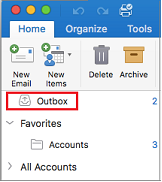
If email continues to sit in your Outbox, you might be offline. To check, select the Tools tab, and move the slider to Online.
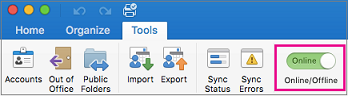
You'll receive this notification when your email message has attachments that make it too large to send:
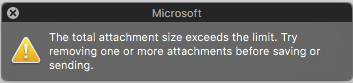
In this case, the message held in your Drafts folder (not Outbox) where you can either remove attachments to reduce the file size or delete the message. If you delete the message, you'll continue to receive the attachment error message until you permanently delete the message from the Trash.
Remove attachments to reduce file size-
Browse the Drafts folder and select the message.
-
Remove some of the attachments then click Send.

-
Browse the Drafts folder and select the message.
-
On the Home tab, select Delete.
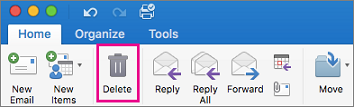
-
Browse the Trash folder and select the message.
-
On the Home tab, select Delete.
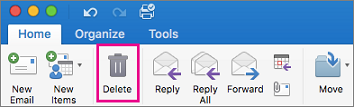
-
Select the Tools tab, and move the slider to Offline
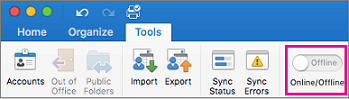
-
If items are in the Outbox, you can edit or delete them.
We're listening
This article was updated by Tricia on June 22, 2017 as a result of your feedback. If it guided you to helpful information, and especially if it didn't, please click the feedback controls below and leave us some constructive comments so we can continue to improve it. Thanks!
No comments:
Post a Comment