Connect to Microsoft Azure HDInsight (Power Query)
Note: Power Query is known as Get & Transform in Excel 2016. Information provided here applies to both. To learn more, see Get & Transform in Excel 2016.
-
In the POWER QUERY ribbon tab, select From Azure > From Microsoft Azure HDInsight.
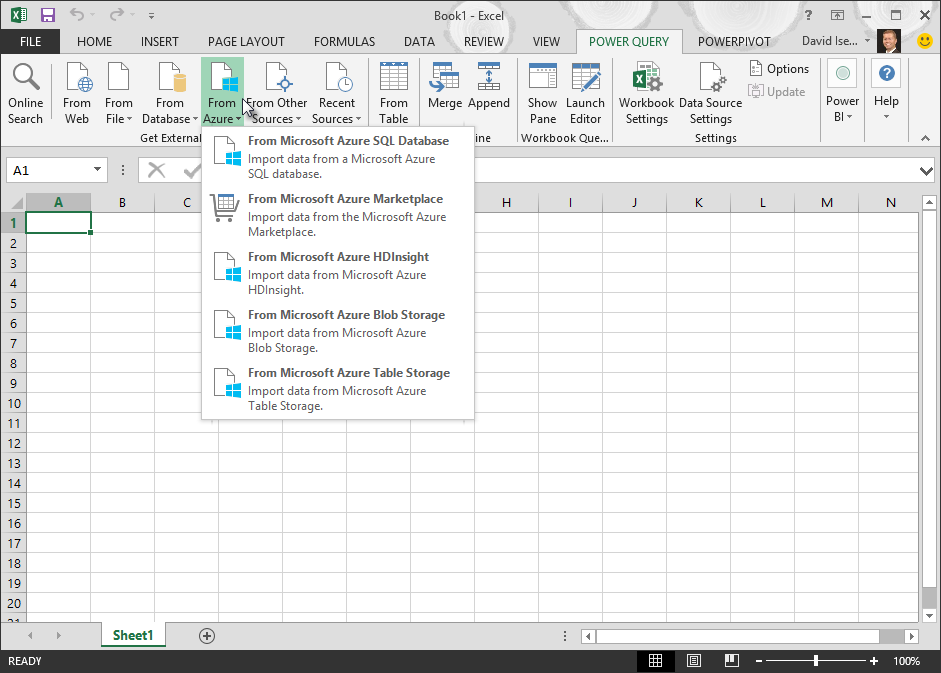
-
In the Microsoft Microsoft Azure HDInsight dialog box, enter an Account Name.
-
Click OK.
-
In the Access Microsoft Azure HDInsight dialog box, enter your Account Key, and click Save.
Note: If you need to retrieve your key, return to the Microsoft Azure Portal, select your storage account, and click on the Manage Access Key icon on the bottom of the page. Click on the copy icon to the right of the primary key and paste the value into the wizard.
-
In the Query Editor, select your cluster in the Navigator and then find and select a content file.
Note: HDInsight has a default Hive table, HiveSampleData.txt, which you can use to learn how data is imported into Excel using the Power Query.
-
Click Done and the query imports the Hive Table into Excel.
For a step-by-step guide about how to import data from HDInsight, see How to Connect Excel to Microsoft Azure HDInsight with Power Query.
No comments:
Post a Comment