In PowerPoint for the web, you can do basic background formatting of one or more slides with a solid color or a picture. To do more advanced formatting, such as adding a color gradient or making a picture transparent, use the desktop version of PowerPoint on Windows or macOS.
Format the slide background with color
You can fill the background with a solid color. PowerPoint for the web doesn't support gradient fills for slide backgrounds.
If you would like to have gradient fills in PowerPoint for the web, please let us know by providing us feedback. See How do I give feedback on Microsoft Office? for more information.
-
On the Design tab, select Format Background.
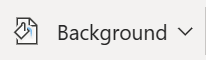
-
Select Solid Fill, and pick a color from the gallery.

(To reset the background to its previous state, select Home > Undo
 .)
.) -
If you want to have all slides have this same background color, on the Design tab, select Format Background > Apply to All.

Format the slide background with a photo
When you insert a picture as a background, PowerPoint for the web resizes the image as best as it can to fill the entire area of the slide. For best results, choose a picture that has the same orientation as your slides.
-
On the Design tab, select Format Background.
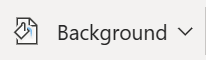
-
Select Picture From File.
(To reset the background to its previous state, select Home > Undo
 .)
.) -
To make all slides have this same background picture, on the Design tab, select Format Background, and then select Apply to All.

PowerPoint for the web supports the following picture formats: .jpg, .jpeg, .png, .gif, .bmp, .wmf, .emf, .tif, and .tiff.
PowerPoint for the web doesn't have the ability to make a picture transparent. Use the desktop PowerPoint app if you want to make a background picture transparent.
PowerPoint for the web doesn't have the ability to remove a picture's background. Use the desktop PowerPoint app to remove a picture's background.
Remove a slide background
You can remove whatever slide background you currently have by resetting to a solid white background:
-
On the Design tab, select Format Background.
-
Select Solid Fill, and pick White, Background 1 at the top left corner of the color gallery.

Apply a comprehensive design theme to your presentation
PowerPoint for the web comes with themes—sets of professionally designed colors, layouts, and fonts. After you select a theme, all your slides will adopt that look. For more information, see Apply a colorful theme to your presentation.
No comments:
Post a Comment