Write or type any math problem and Math Assistant in OneNote can solve it for you—helping you reach the solution quickly, or displaying step-by-step instructions that help you learn how to reach the solution on your own. After solving your equation, there are many options to continue exploring math learning with Math Assistant.
Note: This feature is only available if you have a Microsoft 365 subscription. If you are a Microsoft 365 subscriber, make sure you have the latest version of Office.
 |  |
Step 1: Enter your equation
In the Draw tab, write or type your equation. Use the Lasso Select tool to draw a circle around the equation. Then select Math. This will open the Math Assistant pane.
Learn more: Create your equation using ink or text.
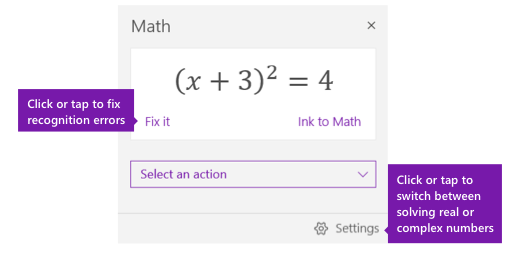
-
Select Settings if you want to switch between solving real numbers and complex numbers, or if you want to set the angle measurement of graphs to degrees, radians, or gradians.
Step 2: Solve your equation
To solve the current equation, do any of the following:
-
Click or tap the Select an action box and then choose the action you want Math Assistant to take. The available choices in this drop-down menu depend on the selected equation.
Learn more: Problem types supported by Math Assistant -
Review the solution that OneNote displays underneath the action you selected. In the example below, the selected option Solve for x displays the solution.
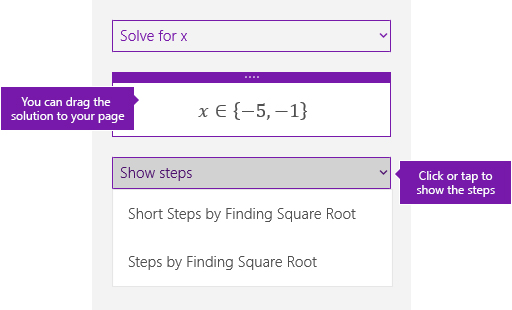
-
To learn how OneNote solved the problem, you can click or tap Show steps, and then select the detail of what you want to view. The available choices in this drop-down menu depend on the selected equation.
-
To hear the solution steps read out loud, select Immersive Reader
 to launch it from OneNote.
to launch it from OneNote. -
Generate a practice quiz to keep practicing this type of equation.
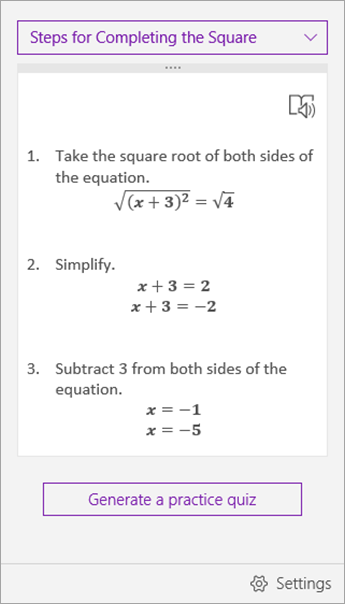
Tip: You can drag the solution steps to any place on your page.
See also
Create math equations using ink or text with Math Assistant in OneNote
Problem types supported by Math Assistant
Draw graphs of math functions with Math Assistant in OneNote
Mathematics is a subject that is taught to all the students in schools. Many students find it very difficult to understand mathematics, due to which they fall behind. If you want to be good at maths then you can take Ziyyara’s 1-to-1 online tuition where experienced online tutors help your kids to maths problem solver.
ReplyDeleteCall us for Free Demo:- +91-9654271931
Get Free Demo:- https://ziyyara.com/ad-contact
Contact us:- Maths Problem solver