Sync files in a site library
Office Training Center > Office 2016 training > Store, Share, and Sync files training > Sync files in a site library
Synchronization makes sure any changes to a file on the desktop or in the site document library are reconciled so that each copy of the file reflects the latest changes.
Note: When you sync files in a site library, the operation is just for that library. If you work with more than one library, you need to sync each library.

Try it!
-
Go to the site library.
-
Select Sync.
-
At the prompt, click Sync Now to start the sync app. If the app is not on your computer, it automatically downloads.
-
You can click Show my files in the wizard to open the synced library folder in File Explorer. The folder is listed in your Favorites.
Additional resources
-
For more information about managing synced files on your desktop, see Sync libraries using OneDrive for Business.
-
For more information about troubleshooting, see Sync OneDrive for Business or site libraries to your computer.
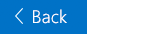

No comments:
Post a Comment