Keep Track Changes on with a password in Word 2016 for Mac
To help make sure Word tracks everyone's changes, keep Track Changes on by locking it.
-
Click Review > Protect Document.
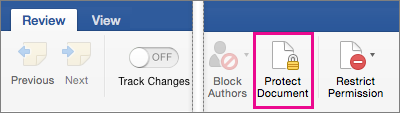
-
Under Protection, select Protect document for, and then click Tracked changes.
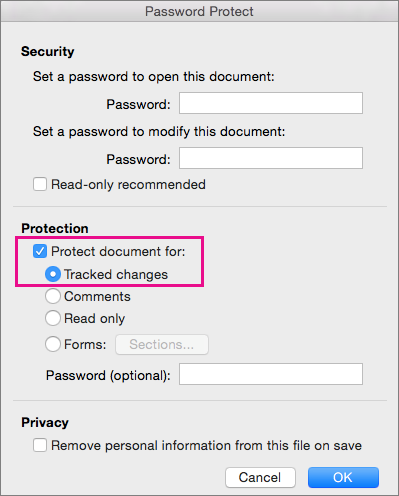
-
To prevent people from changing the protection settings, type a password in the Password box.
Tip: Choose a password that's easy for you to remember. Word doesn't reveal the passwords people set.
-
Click OK when you're finished.
Note: Once Track Changes is locked, you can't turn off change tracking or accept or reject changes until you unlock the document.
To unlock Track Changes, click Review > Protect Document, and then clear the check box next to Protect document for. You'll be prompted to type your password before you can clear the check box to unlock Track Changes.
Microsoft Office Tutorials: Keep Track Changes On With A Password In Word 2016 For Mac >>>>> Download Now
ReplyDelete>>>>> Download Full
Microsoft Office Tutorials: Keep Track Changes On With A Password In Word 2016 For Mac >>>>> Download LINK
>>>>> Download Now
Microsoft Office Tutorials: Keep Track Changes On With A Password In Word 2016 For Mac >>>>> Download Full
>>>>> Download LINK C3