Change page layout
-
Select Layout.
-
Select an option:
-
Margins
-
Orientation
-
Size
-
Columns
-
Indent
-
Breaks, Line Numbers, Hyphenation
-
Spacing
-

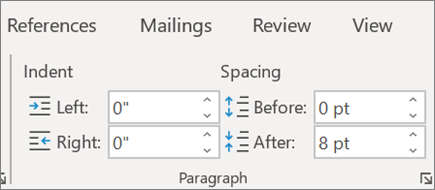
Use Styles
Use Styles to apply a consistent font, font size, font color, and spacing throughout your document.
-
Select the words, paragraph, list, or table that you want to apply a style to.
-
Select Home > Styles, and select the style you want.
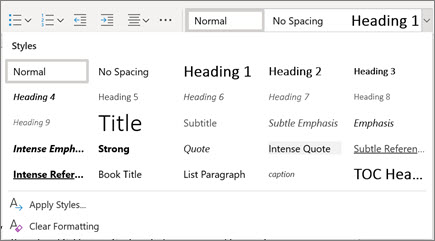
Check spelling
Word for the web automatically checks spelling and misspelled words have a red squiggly underline.
-
Right-click the word and review the suggestion.
-
Select a correction, select Ignore All.
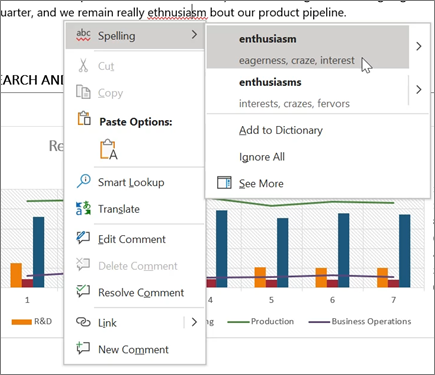
Track and review changes
-
To track changes, select Review > Track Changes.
-
To review changes, place the cursor before a change and select:
-
Accept to keep the change, or
-
Reject to remove it.
-
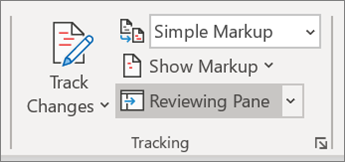
No comments:
Post a Comment