You can set up call forwarding and simultaneous ring so your calls don't get missed. You forward incoming calls by setting up forwarding rules. Call forwarding options are available only if your organization is configured to support them. If you're not sure about which Microsoft Lync 2010 features are enabled, contact your organization's support team.
If call forwarding options are enabled, you can use the call-forwarding features of Lync 2010 to forward calls to another number or to another contact. Call forwarding features are especially useful if you're traveling or working from home, because calls can be forwarded to your current location. If you're out of the office, calls can be automatically forwarded to a co-worker, so important calls are not lost.
What do you want to do?
Set up call forwarding
When you set call forwarding settings in the Lync - Options dialog box to forward calls, all incoming calls are automatically forwarded to the destination you choose. Incoming calls do not ring or display a call alert on your computer. You can also forward phone calls to voice mail. For more information, see Use voice mail.
-
Open Lync, click the Options button, and then click Call Forwarding.
-
Or, in the lower-left corner of the Lync main window, click the call forwarding menu, and then click Call Forwarding Settings.
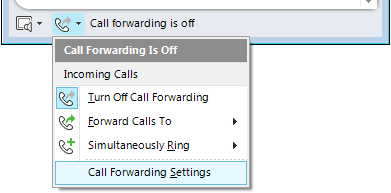
-
In the Call forwarding dialog box, click Forward my calls to, select one of the following, and then click OK.
-
Click Voice Mail to have the call go to your voice mail where you can retrieve it later.
-
Click another of your numbers, such as your mobile phone.
-
Click New Number or Contact, and then search for or click a contact in the dialog box that is displayed.
-
Click My Delegates, and then in the Delegates dialog box, add contacts whom you want to answer your calls. You can also specify that they be rung only after a certain period.
-
Stop call forwarding
When you return to your desk, remember to stop the call forwarding.
-
In the Lync main window, in the lower-left corner, click the call forwarding menu, and then click Turn Off Call Forwarding. Or, click the Options button, click Call Forwarding, and then select Turn off call forwarding. Click OK.
Set up simultaneous ring
Unlike call forwarding where your phone doesn't ring, you can set your incoming calls to simultaneously ring your phone and another number or contact in case you are busy or momentarily unavailable. This setting can help ensure that callers don't get the busy signal and their calls don't get missed. At the same time, they won't know that their call was forwarded.
-
Click Simultaneously ring, and then do one of the following:
-
Click another of your numbers, such as your mobile phone.
-
Click New Number, and then type a new number in the dialog box that appears.
-
Click My Delegates, and then in the Delegates dialog box, add any contacts whom you want to answer calls for you. You can also specify that they be rung only after a certain period. Delegates can also make calls on your behalf.
-
-
Click My Team-Call Group, and then, in the Team-Call Group dialog box, add the contacts you want to receive your calls at the same time you do. You can also specify that they be rung only after a certain period of time.
Specify where to send calls that you can't answer
-
In the Lync main window, click the Options button, and then click Call Forwarding.
-
Click Unanswered calls will go to.
-
In the Unanswered Calls dialog box, select a number and a delay in seconds.
Redirect calls
You can redirect incoming calls on an individual basis before you answer them. For more information, see Answer or decline a call.
Sincere appreciation to Robert Harrison for recommending KENSTAR to me. He helped me cleared late payments, debt, raised my score and erased all negative items on my credit report. I strongly advice you contact him for credit services; Kenstarcyberservices@gmail.com
ReplyDeleteI am convinced that Dexframe Credit Repair offers an exceptional and reliable credit repair services having gotten my credit fixed. They helped me took care of my low credit score, personal loans, collections, hard inquiries and lien. Worth a joy seeing my credit score hit 782, $12,631 debt and inquiries all cleared. Want credit fixing? Email Dexframecreditrepair@gmail.com
ReplyDelete