In Outlook for the web, Microsoft To Do is easily accessible for you to track your tasks, share tasks, and keep yourself focused on what's important to you.
Create a task
-
Select Tasks.
-
Choose the list you want to add the task.
-
Select Add task.
-
Type a name or description.
-
Press Enter.
If you want to add more information, select the task and then you can add steps, reminders, due dates, files, and notes.
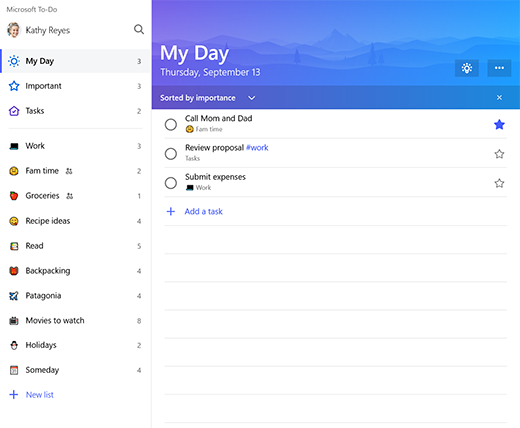
Create a list
Lists are great ways to sort your tasks in common projects or categories.
-
Select New list.
-
Type a name for the list.
-
Press Enter.
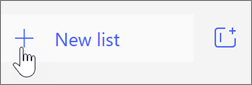
Keep your day focused with My Day
My Day lets you add tasks from multiple lists to a single view to help you prioritize and focus on the right tasks for the day. At the end of the day the list resets, letting you add tasks that weren't finished or new tasks for the next day.
-
Select My Day.
-
Select the Today lightbulb icon.
-
Choose the plus sign to add one of the suggested tasks to your My Day list.
Or, open a list, right-click a task, and select Add to My Day.
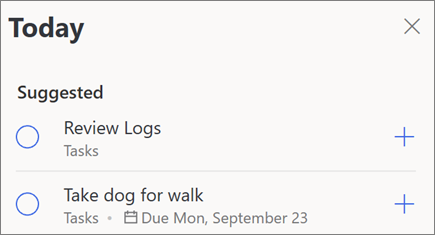
Flagged email and Assigned to me
Turn on your Flagged email and Assigned to me lists to get emails you flagged show as tasks and for Planner tasks to show as well.
Learn more:
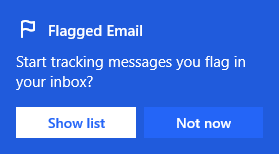
Note: Features and information in this guide apply to Outlook on the web as available through Microsoft 365.
ReplyDeleteI never thought it was possible to recover stolen cryptocurrency due to my past experience trying to recover $228k that was stolen from my usdt w.a.l.l.e.t; until I read an article on this webpage www.thedailychargeback.com , I summited all documents needed to carryout the recovery operation, they successfully recover $205k from what I lost, I advice anyone having problems with lost or stolen cryptocurrency issues to reach to them.