The SORTBY function sorts the contents of a range or array based on the values in a corresponding range or array.

Note: This function is currently available to Microsoft 365 subscribers in Current Channel. It will be available to Microsoft 365 subscribers in Semi-Annual Enterprise Channel starting in July 2020. For more information on how features are rolled out to Microsoft 365 subscribers, see When do I get the newest features for Microsoft 365.
In this example, we're sorting a list of people's names by their age, in ascending order.
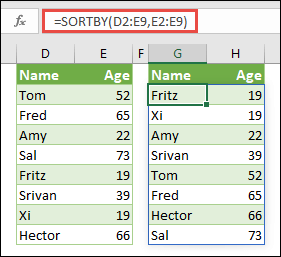
=SORTBY(array, by_array1, [sort_order1], [by_array2, sort_order2],…)
| Argument | Description |
|---|---|
| array Required | The array or range to sort |
| by_array1 Required | The array or range to sort on |
| [sort_order1] Optional | The order to use for sorting. 1 for ascending, -1 for descending. Default is ascending. |
| [by_array2] Optional | The array or range to sort on |
| [sort_order2] Optional | The order to use for sorting. 1 for ascending, -1 for descending. Default is ascending. |
Notes:
-
An array can be thought of as a row of values, a column of values, or a combination of rows and columns of values. In the example above, the array for our SORTBY formula is range D2:E9.
-
The SORTBY function will return an array, which will spill if it's the final result of a formula. This means that Excel will dynamically create the appropriate sized array range when you press ENTER. If your supporting data is in an Excel Table, then the array will automatically resize as you add or remove data from your array range if you're using Structured References. For more details, see this article on Spilled Array Behavior.
-
Excel has limited support for dynamic arrays between workbooks, and this scenario is only supported when both workbooks are open. If you close the source workbook, any linked dynamic array formulas will return a #REF! error when they are refreshed.
Examples
Sort a table by Region in ascending order, then by each person's age, in descending order.
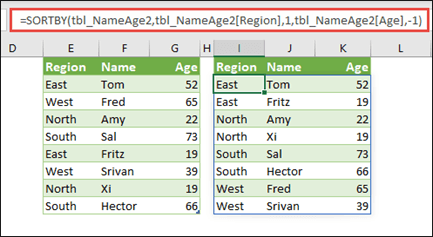
Use SORTBY with RANDARRAY, and COUNTA to randomize a list of values. In this case, E2# references the dynamic array range beginning in cell E2, as that was populated by using =SEQUENCE(10). The # sign is called the spilled range operator.

Use SORTBY to sort a table of temperature and rainfall values by high temperature.

Error conditions
-
The by_array arguments must either be one row high, or one column wide.
-
All of the arguments must be the same size.
-
If the sort order argument is not -1, or 1, the formula will result in a #VALUE! error. If you leave out the sort order argument, Excel will default to ascending order.
Need more help?
You can always ask an expert in the Excel Tech Community or get support in the Answers community.
No comments:
Post a Comment