Appointments are activities that you schedule in your calendar that do not involve inviting other people or reserving resources. You can turn an appointment into a meeting by adding attendees.
Create an appointment
-
From your Calendar folder, select New Appointment or click Ctrl+N. From any other folder, click Ctrl+Shift+A.
-
Enter a subject, location, start time, and end time.
-
Select Save & Close to save your appointment.
Note: By default, Outlook starts and ends appointments on the hour or the half hour. If you'd like to enter a custom time, for example 12:22 p.m., click in the start or end time fields and type in the exact time you need.
Outlook for Windows and Outlook for iOS - Better Together
 If you use Outlook for iOS, your mobile device can remind you when you need to leave to make it to your appointments on time.
If you use Outlook for iOS, your mobile device can remind you when you need to leave to make it to your appointments on time.
Turn on Time To Leave
-
From Outlook for iOS, select Settings > Time To Leave.
-
Select a supported account, then use the slider to enable Time To Leave.
Note: Time To Leave is not yet available for Outlook for Android. Only Office 365, Outlook.com, and some Gmail accounts are supported.
-
Select New Appointment. Alternately, you can right-click a time block in your calendar grid and click New Appointment, double-click any blank area of the Calendar, or use the keyboard shortcut Ctrl+Shift+A.
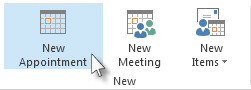
-
In the Subject box, enter a description.
-
In the Location box, enter the location.
-
Enter the start and end times.
Tip: You can type specific words and phrases in the Start time and End time boxes instead of dates. For example, you can type Today, Tomorrow, New Year's Day, Two Weeks from Tomorrow, Three days before New Year's Day, and most holiday names.
-
To show others your availability during this time, in the Options group, select the Show As box and then select Free, Working Elsewhere, Tentative, Busy or Out of Office from the drop-down.
-
To make the appointment recurring, in the Options group, select Recurrence
 . Select the frequency (Daily, Weekly, Monthly, Yearly) that the appointment recurs, and then select options for the frequency. Click OK.
. Select the frequency (Daily, Weekly, Monthly, Yearly) that the appointment recurs, and then select options for the frequency. Click OK.Note: Adding a recurrence to an appointment changes the Appointment tab to say Appointment Series.
-
By default, a reminder appears 15 minutes before the appointment start time. To change when the reminder appears, in the Options group, select the Reminder box arrow and then select the new reminder time. To turn the reminder off, select None.
-
Select Save & Close.
Tip: If you want to change an appointment to a meeting, select Invite Attendees from the Attendees group in the ribbon.
Create an appointment or meeting from an email message
There are two ways to create an appointment or a meeting from an email message.
-
Right-click an email in your inbox, then select Quick Steps > New Meeting. An appointment will open with the email message as an attachment, and you can add attendees to turn the appointment into a meeting.
-
Click to select the email message in your message list, then choose Reply with Meeting from the Ribbon. This creates a new meeting request with the message sender on the To line and the email message included in the body of the meeting request.
Dear Sir/Madam,
ReplyDeleteDo you need a quick long or short term Loan with a relatively low interest rate as low as 3%? We offer business Loan, personal Loan, home Loan, auto Loan,student Loan, debt consolidation Loan e.t.c. no matter your credit score.
* Personal Loans (Secure and Unsecured)
* Business Loans (Secure and Unsecured)
* Consolidation Loan and many more.
Contact US for more information about Loan offer and we will solve your
financial problem. contact us via email: markthomasfinanceltd@gmail.com
Phone number: +919667837169 (Call/Whats app)
http://ronniefinance.ltd/fastloan
Dr. Mark Thomas