Note: This topic describes features in classic Yammer. For information on using this feature in new Yammer, see New Yammer: Change my Yammer profile and settings
If you sign into Yammer via Microsoft 365, see View and update your profile in Office Delve to change your profile.
In your Yammer settings you can view networks, account activity, applications, and change your notification settings and language preferences. To get to Yammer specific settings, click the settings icon in the Microsoft 365 suite header in the top right of your screen  , and then click Edit Settings.
, and then click Edit Settings.
Change your Yammer profile and profile picture

How other people view your information
When a person hovers over your name in Yammer or anywhere across Microsoft 365, they will see your profile card.
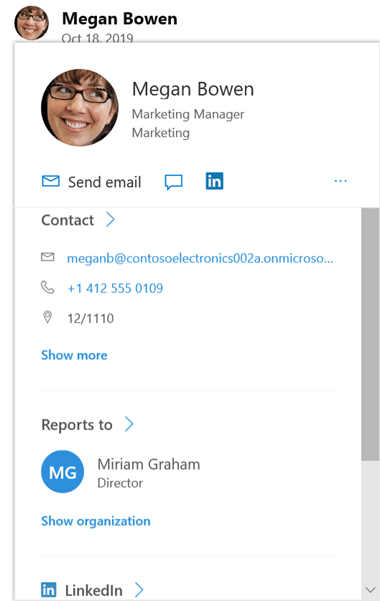
When they click your name anywhere in Yammer, they'll see your home page. This page has all your public conversations, info, and communities you are joined to.
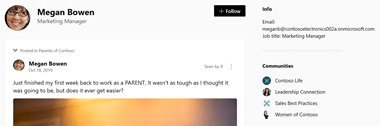
Other people can search for you by name, or search based on profile information. For example, they could search for you based on your department, location, or expertise.
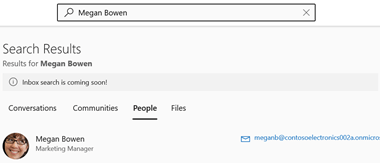
Change settings for each network you belong to
-
In your settings, select Networks

-
Next to a network name, select Edit Notifications
-
To leave an external network, select Leave Network next to the network name
View your account activity
-
In your settings, click Account Activity
If you have any applications installed, you'll see them listed.
-
If you want, you can logout from a Yammer session by clicking Logout next to an open session. This is helpful if you've lost your device.
View or uninstall an app
-
In your settings, click My Applications.
If you have any applications installed, you'll see them listed
-
To remove access to an app, click Revoke Access
Change which notifications you get in email
-
In your Settings, click Notifications
If you are a member of multiple networks, you must change notifications on each network. Click a network name to change the notification settings for that network.
-
Select the notifications you want, and then click Save
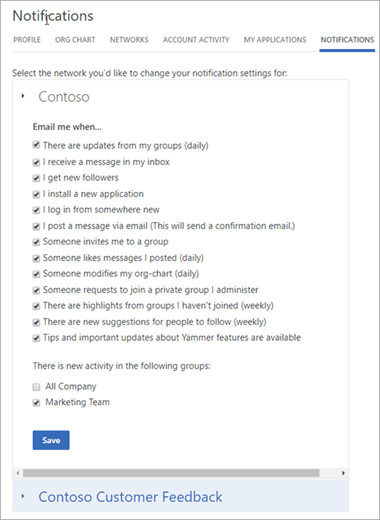
These settings do not change which notifications you get on your phone. For more information about notifications, see Control your Yammer email and push notifications.
Change your language preference
Note: When you change your language preference here, the change applies just to the web and desktop Yammer apps. For mobile devices, Yammer takes the language setting from the device's language setting.
The language setting is used for all the labels in Yammer. If your Yammer admin has enabled translation, a Translate option appears in the options bar under all messages entered in a different language.
-
In your settings, select Preferences.
-
Select the current language, and choose another.
No comments:
Post a Comment