Updated: October 2021
In order to enhance your experience in Mail and Calendar for Windows 10 and Outlook for Mac, you can now sync your account to the Microsoft Cloud. Available for Google accounts in Mail and Calendar, and Google, Yahoo, iCloud, and IMAP accounts in Outlook for Mac, this allows you to enjoy many of the best features of Mail and Calendar and Outlook for Mac, which were previously only available to those with Outlook.com, Microsoft 365, or Exchange Server email accounts.
| Outlook for Mac users: the ability to sync to the Microsoft Cloud is available to Outlook for Mac users who are on build 16.15.18070902 and higher and are activated using a Microsoft 365 subscription. What version am I using? |
What new features will be available for my account in Mail and Calendar?
-
Focused Inbox (learn more)
-
Travel and deliveries tracking (learn more)
-
Improved search
-
Draft folder synchronization
-
Calendar categories
-
Automatic replies
As we release new Microsoft Cloud features, they'll be added to all of the accounts that you add to Mail and Calendar.
How do I enable these features in Mail and Calendar?
In Mail and Calendar, the Update your Google account dialog will open and prompt you to synchronize your account to the Microsoft Cloud. Select Yes and re-enter your email address and password. Mail and Calendar will take care of the rest of the process for you.
If you're having trouble synchronizing your Google account to the Microsoft Cloud, see Fix problems connecting your Google account to the Microsoft Cloud. For other accounts, check with those providers for help.
Does syncing my account data to the Microsoft Cloud change my experience on my native account and within any apps from that provider?
Your experience on your native account and within any apps from that provider will remain unchanged.
What happens when I enable this feature?
When you enable this capability, we will sync your account to the Microsoft Cloud. This means a copy of your email, calendar, and contacts will be synchronized between Google and Microsoft data centers. Having your mailbox data in the Microsoft Cloud lets you use the new features of Mail and Calendar with your account. Your experience on your native account and within any apps from that provider will remain unchanged.
How do I disable this feature in Mail and Calendar?
To disable synchronization of your account data to the Microsoft Cloud from the device, you will need to remove the email account.
-
In Mail and Calendar, select Settings
 > Manage Accounts.
> Manage Accounts. -
Select the account to open the Account settings page.
-
Select Delete account to stop synchronization.
What terms apply to my account data?
The Microsoft Services Agreement and the Microsoft Privacy Statement apply to your use of Mail and Calendar for Windows 10 and to your account data if you enable this feature. In addition, the provider's terms of service and privacy policy will continue to apply to your account data.
What new features will be available for my account in Outlook for Mac?
-
Calendar and contacts support (Google, Yahoo, and iCloud accounts)
-
Focused Inbox (learn more)
-
Travel and deliveries tracking (learn more)
-
Improved search
How do I enable these features in Outlook for Mac?
In Outlook for Mac, you'll be prompted to synchronize your Google, Yahoo, iCloud, and IMAP account to the Microsoft Cloud. Select Continue and enter your password. Outlook for Mac will take care of the rest of the process for you.
For a list of known issues for Google accounts see Known issues syncing Google accounts to the Microsoft Cloud.
If you're having trouble synchronizing your Google account to the Microsoft Cloud, see Fix problems connecting your Google account to the Microsoft Cloud.
Does syncing my account data to the Microsoft Cloud change my experience on my native account and within any apps from that provider?
Your experience on your native account and within any apps from that provider will remain unchanged.
What happens when I enable this feature?
When you enable this capability, we will sync your account to the Microsoft Cloud. This means that a copy of your email, calendar, and contacts will be synchronized between your provider and Microsoft data centers. Having your mailbox data in the Microsoft Cloud lets you use the new features of Outlook for Mac with your account. Your experience on the native account and within any apps from the provider will remain unchanged.
How do I disable this feature in Outlook for Mac?
To disable synchronization of your account data to the Microsoft Cloud from the device, you will need to remove the email account.
-
In Outlook for Mac, select Tools > Accounts... in the top menu.
-
In the left pane, select the account you want to remove, and then select the Delete the selected account button —.
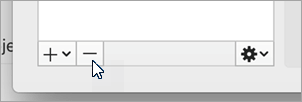
-
If you want to delete the account from only this device, select Delete From This Device. If you want to completely remove all account data from the Microsoft Cloud, select Delete From All Devices.
What terms apply to my account data?
The Microsoft Services Agreement and the Microsoft Privacy Statement apply to your use of Outlook for Mac and to the account data if you enable this feature. In addition, the provider's terms of service and privacy policy continue to apply to your account data.
No comments:
Post a Comment