Note: This article applies to Office 365 operated by 21Vianet in China.
Download Office and install Office for Windows
-
Sign in to Office 365 operated by 21Vianet in China at https://portal.partner.microsoftonline.cn/OLS/MySoftware.aspx
Note: If you don't see Office listed, your plan may not include Office applications. Or, you may not have a license to install them. If Office is not listed ask your Microsoft 365 administrator to assign a license to you.
-
On the Office page, select a Language, and then choose Install to install the 32-bit version.
Note: To install the 64-bit version, choose 64-bit in the Version section before you choose Install. If you're uncertain, try Choose the 32-bit or 64-bit version of Office for more information.
-
At the bottom of the screen, select Run.
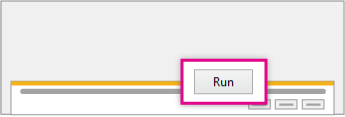
-
Follow the prompts and accept the license agreement.
-
When you see "You're good to go," select All done.
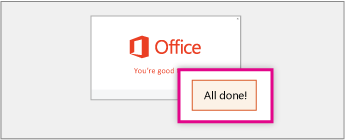
Find the applications
After installing, you can start to use Word, Excel, and the other Office applications. To find the applications:
-
Windows 8, 8.1, and 10
Choose Start
 and type the name of the application, like Word or Excel. Search opens automatically as you type. In the search results, click the application to start it.
and type the name of the application, like Word or Excel. Search opens automatically as you type. In the search results, click the application to start it. -
Windows 7
Choose Start and type the name of the application (like Word or Excel) in the Search programs and files box. In the search results, click the application to start it.
Tip: To open Office applications faster, pin them to your Start screen or the taskbar on your desktop. Right-click each application's name and choose either Pin to Start or Pin to Taskbar.
No comments:
Post a Comment