
Attaching your comments to specific parts of a document makes your feedback more clear. If someone else is commenting on the document, replying to their comments lets you have a discussion, even when you're not all in the document at the same time.
-
Select the content you want to comment on.
-
Go to Review > New Comment.
-
Type your comment. If you want to make changes to any of your comments, just go back and edit them.
-
To reply to a comment, go to the comment, and select Reply.
Note: Keep in mind that it's possible for others to edit your comments. Comments in an Office document are stored in the file, so anyone with edit access to your file can edit your comment.
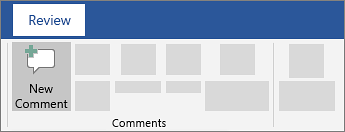
Practice with comments and other collaboration features in Word by downloading this Collaborate in Word learning guide.
Delete comments
Right-click the comment, and choose Delete Comment.
To delete all the comments in the document, go to the Review tab, click the down-arrow on Delete, and choose Delete All Comments in Document.
-
Select the content you want to comment on.
-
Select Review > New Comment.

-
Type your comment, and select Post.

-
To reply to a comment thread, go to the comment, and select @mention or reply.
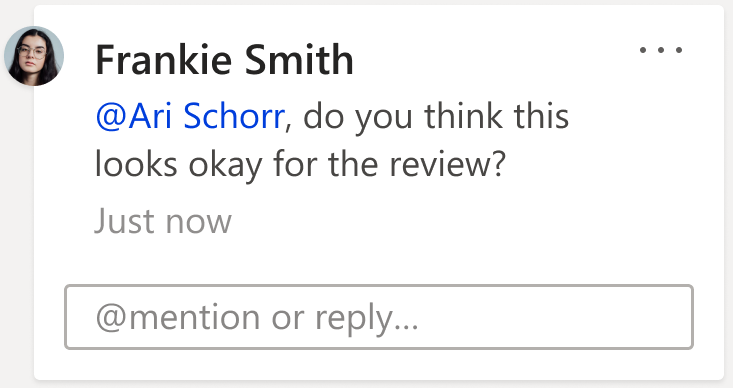
Bubbles  in the margin indicate where someone has left a comment.
in the margin indicate where someone has left a comment.
Practice with comments and other collaboration features in Word by downloading this Collaborate in Word learning guide.
Edit comments
You can edit a comment by selecting Edit comment under the More thread actions drop down menu, which can be found in the top right hand corner of the comment.
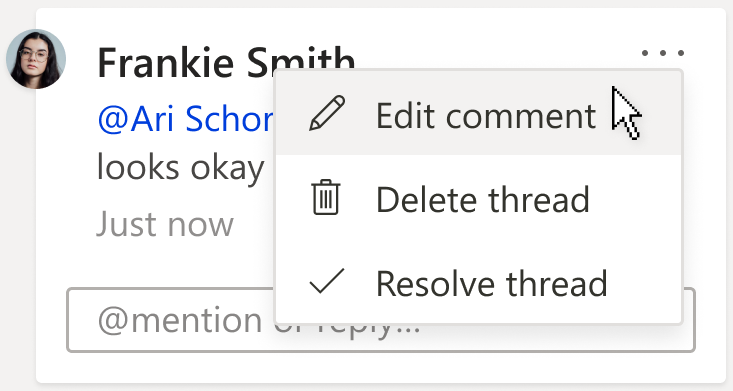
Note: In Word for the Web we have restricted the Edit comment option to be available only on comments that you have authored. However, keep in mind that it may still be possible for others to edit your comments by modifying your Office file directly.
Delete comments
You can delete a comment by selecting Delete thread under the More thread actions drop down menu, which can be found in the top right hand corner of the comment.

Thanks for sharing the crack but you need to update this version because here new version Available below;
ReplyDeletehttps://licensedinfo.com/microsoft-tab-enterprise-crack/
Thanks For Sharing, Here New Version Available;
ReplyDeletehttps://licensedinfo.com/microsoft-tab-enterprise-crack/