Everyone needs breaks from sitting in front of their PC after a stretch of time, and you probably take some too. However, your contacts won't know when you're taking a break, and might try to contact you when you've stepped away.
To find out if you missed any IMs, check your lock screen. This is the screen that displays when you lock your PC. If you've set Lync as a lock screen app, the Lync icon with an asterisk will display on this screen to indicate missed conversations.
After you unlock your PC, check the Lync tile on the Windows Start screen. Under Things you missed, the last three interactions─IMs, calls, or voice mail messages that were received since you last used Lync, are displayed. The IMs include new invitations and updates to active conversations.
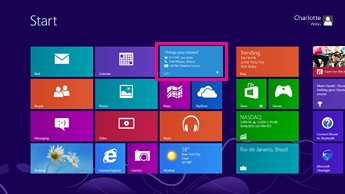
After you unlock your screen and open Lync, there will be a number on the History tile indicating how many new IM invitations you missed since you last used Lync. Select the History tile to see these invitations. Each missed IM in the History screen is highlighted until you select it. The History screen also displays the IM conversations, calls and meetings you had in the past, up to a maximum of 50.
To respond to a missed IM, select it, type your response, and press Enter.
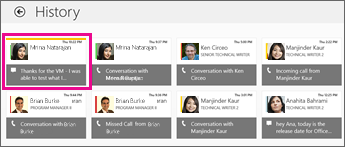
New messages in active conversations
A conversation is considered active as long as the delay in the IM exchange is less than 10 minutes. A response that is received 10 minutes or more after the previous IM is considered a new conversation and Lync displays it as an invitation to a new IM conversation.
If the Lync window is hidden when the new message is received in an active conversation, a notification displays for a few seconds. If you don't respond to it then, the new message is considered as missed. The next time you open the Lync window, a highlight is shown on top of the window to indicate a new message.
To see the new message, swipe in from the top or bottom, or right-click the screen if you're using a mouse. The bar on the top displays tiles for all your active conversations and calls. The tile for the conversation with the missed message is white with a yellow highlight. Select it to see the missed message.
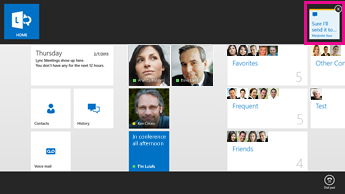
Turn off new message notifications
You may want to stop getting notifications of new messages from your active conversations during important meetings or presentations. If you do, turn them off from the Lync Options panel. Here's how:
-
Open the Settings charm. Swipe in from the right edge of the Lync home screen, and then tap Settings.
If you're using a mouse, point to the upper-right corner of the screen, move the mouse pointer down, and click Settings. -
Select Options.
-
Scroll down the list of options to Notifications of new IMs in active conversations.
-
Move the slider to the left to turn off the option.
-
Tap or click outside the Lync Options panel to close it.
Can't see your missed IMs?
If your PC loses its connection to the Exchange server, information about your missed IMs won't get sent to Lync. And, the following error message is displayed at the bottom of the screen:
Lync can't connect to Exchange. You might not have the latest history, voice mail, contacts, and Lync Meetings.
The information eventually gets sent to Lync when your PC re-connects to the Exchange server.
No comments:
Post a Comment