You can run your presentation in PowerPoint for the web with an Internet connection and a web browser.
Start a slide show
-
To start your slide show, on the Slide Show tab, select Play From Beginning.

(If you've turned off the Simplified Ribbon, you don't have a Slide Show tab; instead use the View tab to start Slide Show.)
-
To manage your slide show, go to the controls in the bottom-left corner
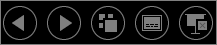 and do any of the following:
and do any of the following:Select
To

Go to the previous slide

Go to the next slide

View all slides
To skip to a particular slide, simply click it in this Grid view.

Turn subtitles on or off

End the slide show
-
To skip to any slide in the presentation, right-click the screen and select Go to Slide. Then, enter the slide number you want in the Slide box, and select OK.

Loop a slide show
Looping a slide show isn't supported in PowerPoint for the web. If you'd like to have this feature added, let us know by providing us feedback. See How do I give feedback on Microsoft Office? for more information.
You can show your presentation to an audience with PowerPoint Mobile.
Start presenting
On the Slide Show tab, in the Start Slide Show group, select From Beginning or From Current Slide.

Presenter View
If you have a two-screen setup in which you are projecting from your device to a large screen, you can see Presenter View visible on your device while your audience sees the slide show on the large screen. Presenter View allows you to see your notes, get a preview of the upcoming slides, and turn ink tools on and off.
On the Slide Show tab, select Use Presenter View.
Navigate through your slides
-
To move forward through the slide show, press the spacebar on the keyboard or tap the screen.
-
To go the previous slide, press P.
-
To exit Slide Show, press Esc.
-
To make the screen go black, press B. Press B again to make the current slide visible again.
No comments:
Post a Comment