In PowerPoint you can add or remove automatic slide numbers, hide numbering on the title slide, and move slide numbers. You can also add the date and time to slides.
If you'd like to suggest improvements to the slide numbering feature, you can do that by clicking Help > Feedback > I have a suggestion.
Select a heading below to open it and see the detailed instructions.
-
On the Insert tab, select Slide Number.
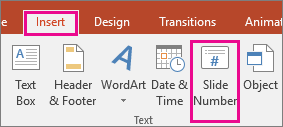
-
On the Slide tab, check the Slide number box.
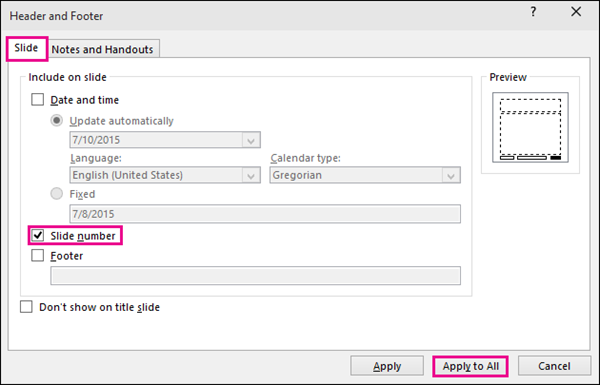
If you don't want a number to appear on the title slide, also check the Don't show on title slide box.
-
Select Apply to All.
The theme applied to your presentation has a standard location for where the numbers appear on your slides, as illustrated by the two themes picture below. To change that location, see "Change where the page numbers appear on your slides" below.
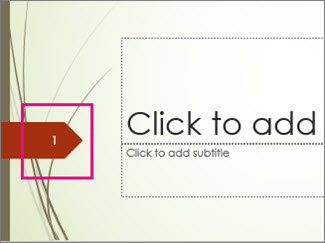
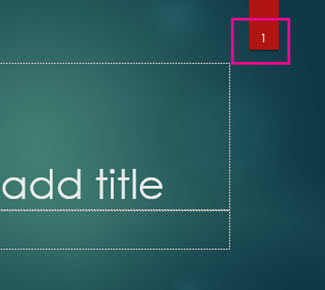
-
On the Insert tab, select Slide Number.
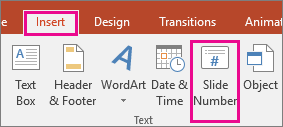
-
On the Slide tab, clear the box named Slide number.
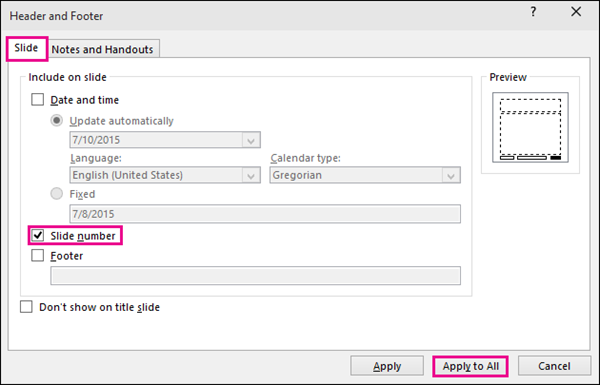
-
Select Apply to All.
-
On the Insert tab, select Slide Number.
-
On the Slide tab, check the Don't show on title slide box.
-
Click Apply to All.
-
On the View tab, select Slide Master.
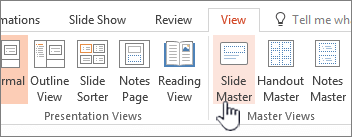
-
At the top of the thumbnail pane, select the Slide Master thumbnail.
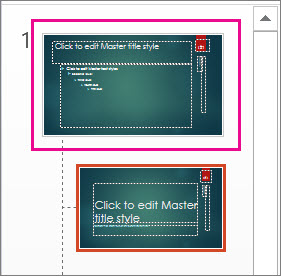
-
In the Slide pane, select and hold the page number placeholder until you see the four-headed arrow, and drag it to a new location.
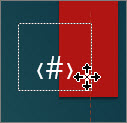
When you're finished, select Close Master View.
-
(PowerPoint 2013 or 2016) On the Design tab, select Slide Size, and then Custom Slide Size.

(PowerPoint 2010 or older versions) On the Design tab, select Page Setup.
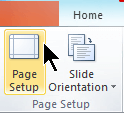
-
Under Number slides from, click the up or down arrow to switch to the number that you want to start from:
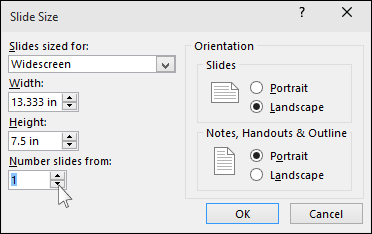
-
Click OK.
-
On the View tab, in the Presentation Views group, click Normal.
-
On the left of your screen, in the pane that contains the slide thumbnails, click the first slide thumbnail in your presentation.
-
On the Insert tab, in the Text group, click Date & Time.
The Header and Footer dialog box opens.
-
On the Slide tab, select the Date and time check box, and then choose the kind of date you want:
-
If you want the date and time to reflect the current date and time each time you open or print the presentation, click Update automatically, and then select the date and time format that you want.
-
If you want to set the date and time to a specific date, click Fixed, and then, in the Fixed box, type the date that you want.
By setting the date on your presentation so that it is Fixed, you can easily keep track of the last time you made changes to it.
-
-
If you want to add the date and time to all of the slides in your presentation, click Apply to All.
-
On the Insert tab, select Header & Footer.
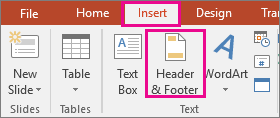
-
On the Slide tab, check the Footer box.
-
In the box below Footer, type the text that you want, such "Company Confidential".

-
To prevent the footer from appearing on the title slide, check the Don't show on title slide box.
-
Select Apply to All to make the footer appear on all slides, or select Apply to make it appear on just the currently selected slide.
-
On the Insert tab, select Header & Footer.
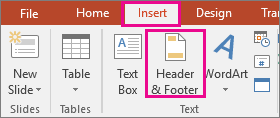
-
On the Slide tab, clear the Footer box.
-
Select Apply to All to remove the footer from all slides in the presentation. Otherwise, select Apply to only remove the footer from the currently selected slide.
HELLO GET OUT OF FINANCIAL MESS WITH THE HELP OF drbenjaminfinance@gmail.com
ReplyDeleteI have been in financial mess for the past months, I’m a single mum with kids to look after. My name is REBECCA MICHAELSON, and am from Ridley Park, Pennsylvania. A couple of weeks ago My friend visited me and along our discussion she told me about DR BENJAMIN OWEN FINANCE of (drbenjaminfinance@gmail.com); that he can help me out of my financial situation, I never believed cause I have spend so much money on different loan lenders who did nothing other than running away with my money. She advised, I gave it a try because she and some of her colleagues were rescued too by this Godsent lender with loans to revive their dying businesses and paying off bills. so I mailed him and explain all about my financial situation and therefore took me through the loan process which was very brief and easy. After that my loan application worth $278,000.00USD was granted, all i did was to follow the processing and be cooperative and today I am a proud business owner sharing the testimony of God-sent Lender. You can as well reach him through the Company WhatsApp +19292227023 Email drbenjaminfinance@gmail.com
THANK YOU VERY MUCH
Microsoft Office Tutorials: Insert Or Change The Slide Numbers Date Or Footer For On Screen Slides >>>>> Download Now
ReplyDelete>>>>> Download Full
Microsoft Office Tutorials: Insert Or Change The Slide Numbers Date Or Footer For On Screen Slides >>>>> Download LINK
>>>>> Download Now
Microsoft Office Tutorials: Insert Or Change The Slide Numbers Date Or Footer For On Screen Slides >>>>> Download Full
>>>>> Download LINK bb
I invested $95,420 in Bitcoin trading from an unregulated broker, I feel agitated about my situation, even find my life in a difficult time to make withdrawal from my account, I Saw a post about An online fund charge back recovery company going through some page here on this platform, at *www thedailychargeback com* ,I gave them all the information they needed to place the recovery. To my surprise I successfully got my funds off that broker confirming the payment on my wallet account, I highly recommend their service to others.
ReplyDelete