In addition to moving or copying files in SharePoint, you can also sync SharePoint files with the OneDrive sync app.
Note: If you don't see other sites listed when you attempt to move or copy items, your organization doesn't allow moving or copying across sites. If you're a SharePoint admin or global admin for your organization, to learn how to enable cross-site copying in the SharePoint admin center, see Allow or prevent custom script.
Select your version of SharePoint from one of the tabs below:
Step 1:
Select files or folders in a SharePoint library.
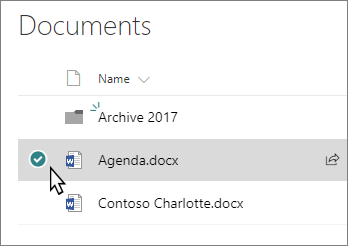
Step 2:
On the command bar, select  (More), and then select Move to or Copy to.
(More), and then select Move to or Copy to.

Note: Switch to the modern experience if Move to or Copy to isn't available.
Step 3:
On the Move or Copy panel, choose a destination in the current library, OneDrive, or another SharePoint site. (SharePoint Server 2019 currently only supports the current library.)
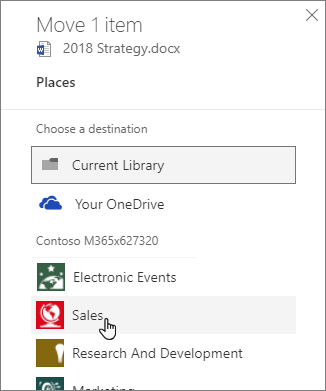
Step 4:
On the Move or Copy panel, select a folder in the current library and select Move here or Copy here. If you want to move or copy your files to a new folder, select New folder to add a new folder. Enter a name for the folder, select the checkmark, and then select Move here or Copy here.
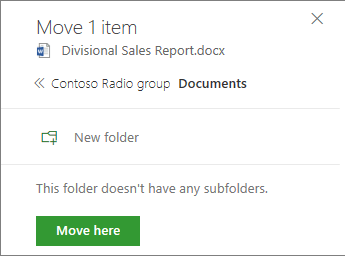
Notes:
-
When you use Move to, the history of the document is copied to the new destination. When you use Copy to with documents that have version history, only the latest version is copied. To copy earlier versions, you need to restore and copy each one. For more info about versioning, see Enable and configure versioning for a list or library.
-
The Move to operation will fail if you attempt to move the document across libraries and the destination has enforced unique values.
-
When a file is moving, it continues to appear in the source directory until it's fully moved to the destination and then it will be deleted. The file remains in the source sites Recycle Bin after the Move is complete and is subject to the normal recycle schedule unless a user recovers it from the Recycle Bin.
-
We do not recommend moving OneNote notebooks outside of the OneNote app.
-
Move to and Copy to work best within the SharePoint Online limits.
-
Move to option is not currently available on the Site Pages Library.
-
For common scenarios, visit this Tech Community blog.
Copy
-
Select the items that you want to copy, and then select Copy to. Or, for the item, select More
 > Copy to.
> Copy to.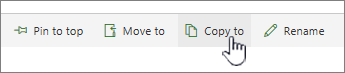
Note: If you're using the classic experience of SharePoint, Copy to isn't available.
-
Under Choose a destination, select the location where you want a copy of the files or folders.
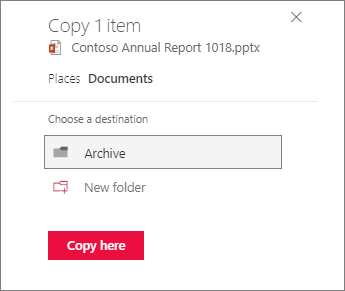
To create a new folder to copy the files to, select New folder.
-
In the text box, enter the name of the new folder.
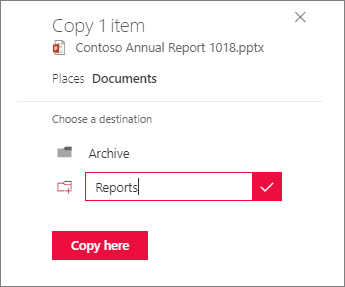
-
Select the checkmark, and then select Copy here.
Notes:
-
You can copy up to 500 MB of files and folders at one time.
-
When you use Copy to with documents that have version history, only the latest version is copied. To copy earlier versions, you must restore and copy each one. For more info about versioning, see Enable and configure versioning for a list or library.
Move
-
Select the items you want to move.
-
In the main menu at the top of the page, select Move to. If you don't see Move to, on the main menu, select ... (ellipses), and then select Move to.

Note: If you're using the classic experience of SharePoint, Move to isn't available.
-
In the Choose a destination pane, select the new location in the document library where you want the files to go, and select Move here.
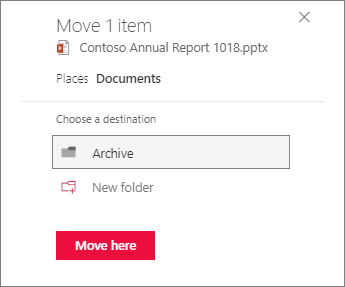
In the Choose destination pane, to add a new folder to the document library, you can also click New folder, and move the item to the new folder. In the text box, enter the name of the new folder, select the checkmark, and then select Move here.
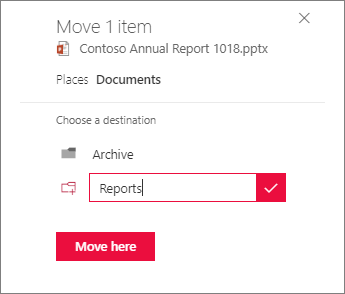
Note: When selecting Move to, the history of the document is copied to the new destination. For more info about versioning, see Enable and configure versioning for a list or library.
Important: Office 2010 is no longer supported. Upgrade to Microsoft 365 to work anywhere from any device and continue to receive support.
Upgrade now
HELLO GET OUT OF FINANCIAL MESS WITH THE HELP OF drbenjaminfinance@gmail.com
ReplyDeleteI have been in financial mess for the past months, I’m a single mum with kids to look after. My name is REBECCA MICHAELSON, and am from Ridley Park, Pennsylvania. A couple of weeks ago My friend visited me and along our discussion she told me about DR BENJAMIN OWEN FINANCE of (drbenjaminfinance@gmail.com); that he can help me out of my financial situation, I never believed cause I have spend so much money on different loan lenders who did nothing other than running away with my money. She advised, I gave it a try because she and some of her colleagues were rescued too by this Godsent lender with loans to revive their dying businesses and paying off bills. so I mailed him and explain all about my financial situation and therefore took me through the loan process which was very brief and easy. After that my loan application worth $278,000.00USD was granted, all i did was to follow the processing and be cooperative and today I am a proud business owner sharing the testimony of God-sent Lender. You can as well reach him through the Company WhatsApp +19292227023 Email drbenjaminfinance@gmail.com
THANK YOU VERY MUCH
Microsoft Office Tutorials: How To Move Files In Sharepoint Online >>>>> Download Now
ReplyDelete>>>>> Download Full
Microsoft Office Tutorials: How To Move Files In Sharepoint Online >>>>> Download LINK
>>>>> Download Now
Microsoft Office Tutorials: How To Move Files In Sharepoint Online >>>>> Download Full
>>>>> Download LINK 7J
URGENT LOAN IS AVAILABLE NOW
ReplyDeleteTODAY I GOT MY DESIRED LOAN AMOUNT $760K FROM A RELIABLE,TRUSTED AND REGISTERED PRIVATE LOAN COMPANY LAST WEEK,BUSINESS/HOME/COMPANY/PROJECT/PERSONAL LOAN? ARE NOW AFFORDABLE HERE FOR YOU TODAY CONTACT Call/Text +1(315)256-0479 Email profdorothyinvestments@gmail.com
Hello, I'm here to testify of how i got my real estate business loan from PROF. MRS.DOROTHY JEAN INVESTMENTS (profdorothyinvestments@gmail.com) I don't know if you are in need of an urgent loan to pay bills, start business or build a house, they offer all kinds of loan Ranging from $5,000.00USD to $2,000,000.00USD with a low interest rate of 2% and loan duration of 1 to 33 years to pay back the loan secure and unsecured. Are you losing sleep at nights worrying how to get a Legit Loan Lender?
MRS.DOROTHY JEAN holds all of the information about how to obtain money quickly and painlessly without cost/stress via Contacts Call/Text +1(315)256-0479
Email profdorothyinvestments@gmail.com
This is, in my opinion, one of the most important pieces of information for me. And it's a pleasure to read your content. But I'd like to make a few general remarks. The website design is fantastic, and the content is superb.
ReplyDeletevisit site