This feature applies to any language that enables an alternate calendar: Arabic, English, Hebrew, Hindi, Chinese, Japanese, Korean, and Thai.
The short and long date formats, for example, 11/01/2018 or November 1, 2018, follow the date formats selected in the operating system's settings. The language of the month and weekday names depends on the country/region selected in the Region & language setting in Windows and on the calendar selected in the operating system. As a result, you can see alternate language or English Gregorian calendar month names or translated month names.
In this article
Alternate calendar views
Monthly calendar view
The monthly calendar view is affected by the calendar setting in the operating system.
You can view both calendar formats in this view. If this option is selected, the primary calendar appears on the right side of every cell, and the alternate calendar on the left side. The first cell will have both month names, and the beginning of each month in every format will display the corresponding month name.
Weekly calendar view
In the right-to-left calendar direction setting, the first day is at the top-right corner, and the last day is at the bottom-left corner. This is the opposite of the left-to-right layout. This example shows a right-to-left weekly view with Hijri as the primary calendar and Gregorian as the alternate calendar.
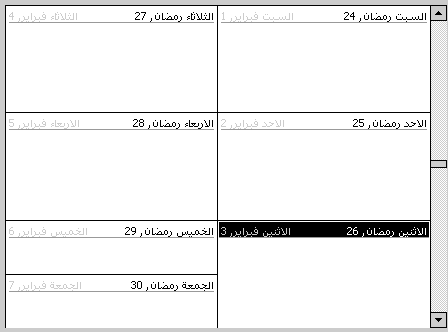
Display an alternate calendar
-
Click File > Options > Calendar.
-
Under Calendar options, select the Enable an alternate calendar check box.
-
In the list, select the language you want.
-
In the second list, click the calendar option you want.
-
On the Tools menu, click Options, and then click Calendar Options.
-
Under Advanced options, select the Enable alternate calendar check box.
-
In the list, select the language you want.
-
In the second list, click the calendar option you want.
Note: To quit displaying dual calendars, clear the Enable alternate calendar check box.
Dual calendar view
You can display dual calendar information in the Day/Week/Month views of Calendar. In the Week and Month views, information from both calendars will be available in every day cell.
The primary calendar information is displayed at the top-right corner of the day cells. Alternate calendar information is displayed as unavailable at the top-left corner of the day cells.
Notes:
-
When the primary calendar is not Gregorian, the format of the alternate calendar depends on the country/region setting in the Windows Region & language settings. This could be any of the available Gregorian calendar formats for that country/region.
-
When using dual calendars, you can view either calendar in its Day/Week/Month views. Some views can display information from each calendar. Additionally, date information in Table views can be displayed in either calendar.
Right-to-left calendar layout
Outlook supports both left-to-right and right-to-left calendar layouts. This layout affects the Day/Week/Month views. The right-to-left calendar layout displays days in the weekly and monthly views in mirror image view compared to left-to-right layout. The first day of the week shows on the right, and days increment as you go to the left. Date Navigator supports both layouts. When multiple Date Navigators are selected to display multiple month information, the layout of these months could be left-to-right or right-to-left.
Right-to-left features in Date Navigator
Date Navigator can be displayed in several views, depending on your choice of primary calendar and layout.
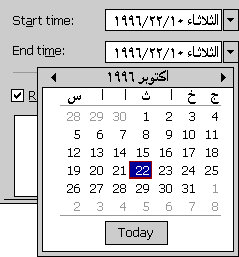
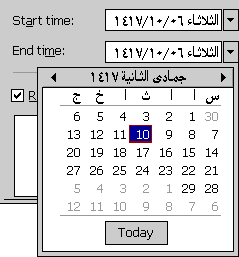
Outlook uses abbreviations in Date Navigator for the names of the days of the week.
Right-to-left features and the date parser
You can specify dates in multiple formats, including specifying a date by using the English day and month names, or by using alternate language day and month names. The date parser supports Arabic, English Gregorian, Hebrew, and Arabic-only Hijri month names. If you type a date using the day/month/year number format, the date parser will take you to that date in the current or primary calendar. However, you can specify a specific date by using month names that belong to the alternate calendar, and the date parser will take you to that day.
You can type a specific primary or alternate calendar date, and the date parser will be able to interpret it and move the calendar to that date.
For example, if the primary (system) calendar is Gregorian and the secondary calendar is Hijri, and you type 2/1/99 in the Date field of the Go To Date dialog box, the date parser will interpret it as 2 January 1999. If the primary calendar is Hijri instead, the date parser will interpret it as  .
.
I know of a group of private investigators who can help you with they are also hackers but prefer to be called private investigators They can help with your bitcoin issues and your clients will be happy doing business with you,they can also help yo with your bad credit score,hacking into phones,binary recovery,wiping criminal records,increase school score, stolen files in your office or school,blank atm etc. Just name it and you will live a better life
ReplyDeletewhatsapp +1 (984) 733-3673
telegram +1 (984) 733-3673
Premiumhackservices@gmail.com
Microsoft Office Tutorials: Display An Alternate Calendar >>>>> Download Now
Delete>>>>> Download Full
Microsoft Office Tutorials: Display An Alternate Calendar >>>>> Download LINK
>>>>> Download Now
Microsoft Office Tutorials: Display An Alternate Calendar >>>>> Download Full
>>>>> Download LINK Ov
HELLO GET OUT OF FINANCIAL MESS WITH THE HELP OF drbenjaminfinance@gmail.com
ReplyDeleteI have been in financial mess for the past months, I’m a single mum with kids to look after. My name is REBECCA MICHAELSON, and am from Ridley Park, Pennsylvania. A couple of weeks ago My friend visited me and along our discussion she told me about DR BENJAMIN OWEN FINANCE of (drbenjaminfinance@gmail.com); that he can help me out of my financial situation, I never believed cause I have spend so much money on different loan lenders who did nothing other than running away with my money. She advised, I gave it a try because she and some of her colleagues were rescued too by this Godsent lender with loans to revive their dying businesses and paying off bills. so I mailed him and explain all about my financial situation and therefore took me through the loan process which was very brief and easy. After that my loan application worth $278,000.00USD was granted, all i did was to follow the processing and be cooperative and today I am a proud business owner sharing the testimony of God-sent Lender. You can as well reach him through the Company WhatsApp +19292227023 Email drbenjaminfinance@gmail.com
THANK YOU VERY MUCH
The PMP course provides managers with the latest information on Project Management norms and practices-VISIT OUR WEBSITE
ReplyDeletepmp Certification</
Months ago I planted a seed here. My credit report was lit in red like a Christmas tree of nothing but bad checks. My goal at first was a 680 score, to qualify for a mortgage. That turned into 700…then 710…eventually I entered the 800 club. That 800 club then got me into the 800 teen club. Today I was notified that my Equifax passed the 800 teen club. 821! What was hard to qualify for a $500 credit card now makes it easy to get a $5000 credit card. What was hard to get a $1 credit line increase, makes it easy to get $1000. What was hard to get a lower credit card interest (that actually resulted in getting higher interest) now is easy to make and generally results in a lower rate. How I got to this point was from the help of PINNACLE CREDIT SPECIALIST and the help I received from this board. It takes time, effort and determination. The pay in the end is great. I don’t regret working with PINNACLE CREDIT SPECIALIST. When I started I wanted everything fixed overnight but he said no he has to go one bit at a time to avoid a trace. He started with what they know is easy and worked my credit up. That’s how I got here. His an angel in human form don’t fail to hit him up on email: PINNACLECREDITSPECIALIST@GMAIL.COM
ReplyDelete