When you work with your files in OneDrive, you've got a foundation to share, edit together, and collaborate. And now through the OneDrive web portal, just like you can comment on Office docs in Office on the web, you can comment on other file types in OneDrive on the web (such as PNGs, JPGs, or PDFs).
You can also comment while using the viewer in OneDrive (for example, if you use the OneDrive viewer to look at a PDF, you can use the Details pane there to add comments).
Add comments to a file
You can add comments to your own files, or that others have shared with you if they have given you edit permissions on the file. You can also reply to comments that you or other people have left.
-
From the Files list, select the file where you want to leave a comment.
-
Select Information
 in the upper-right corner to open the Details pane.
in the upper-right corner to open the Details pane. -
Scroll down to the Notifications section in the Details pane, and in the Add a comment field, type your comments.
To reply to a comment, in the Reply field beneath it, type your comment.
Note: You cannot add line breaks or other formatting to a comment. Also, the @mention feature is not available for comments.
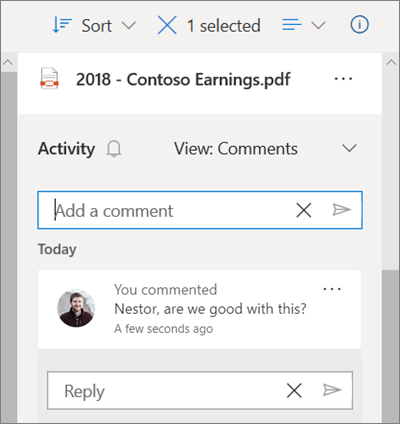
Delete comments
You can delete comments on files that you have shared with others, or that others have shared with you if they have given you edit permissions on the file.
-
From the Files list, select the file where you want to delete a comment.
-
Select Information
 in the upper-right corner to open the Details pane.
in the upper-right corner to open the Details pane. -
Scroll down to the Notifications section in the Details pane, and next to the comment you want to delete, click the More icon
 and select Delete.
and select Delete.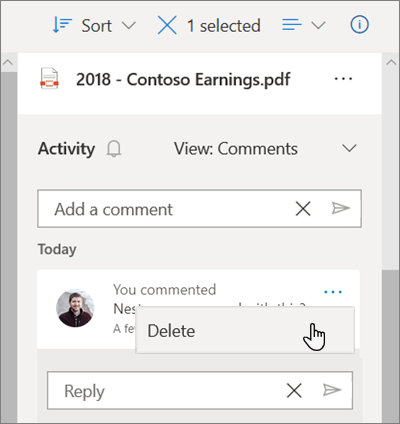
Caution: You cannot undelete a comment.
If you are the file owner, you can also delete all comments left on a file. To delete all comments:
-
From the Files list, select the file where you want to delete all comments.
-
Select Information
 in the upper-right corner to open the Details pane.
in the upper-right corner to open the Details pane. -
At the top of the pane, next to the file name, click the More icon
 and select Delete all comments.
and select Delete all comments.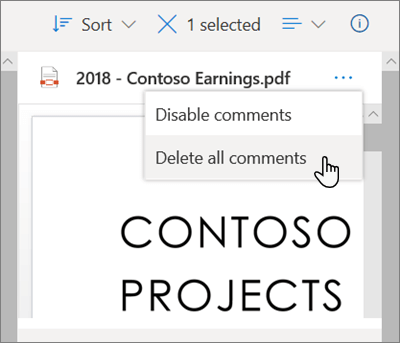
Disable comments
Comments are enabled by default for non-Office file types. If you are the file owner, you can disable comments for anyone that you've shared the file with, and given edit permissions.
-
From the Files list, select the file for which you want to enable comments.
-
Select Information
 in the upper-right corner to open the Details pane.
in the upper-right corner to open the Details pane. -
At the top of the pane, next to the file name, click the More icon
 and select Disable comments.
and select Disable comments.Note: Disabling comments will hide comments that have already been left on the file, but not outright remove them. If you re-enable comments, they will be visible again.
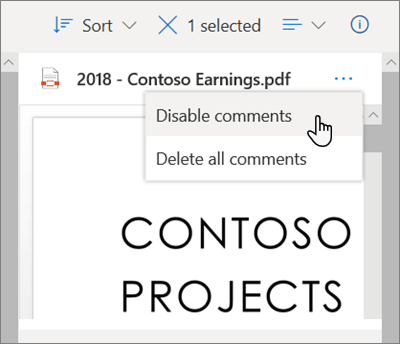
This enables comments in the Notifications section of the Details pane for that file.
Enable comments
If you are the file owner, you can enable comments for yourself and for anyone that you've shared the file with, and given edit permissions.
-
From the Files list, select the file for which you want to enable comments.
-
Select Information
 in the upper-right corner to open the Details pane.
in the upper-right corner to open the Details pane. -
At the top of the pane, next to the file name, click the More icon
 and select Enable comments.
and select Enable comments.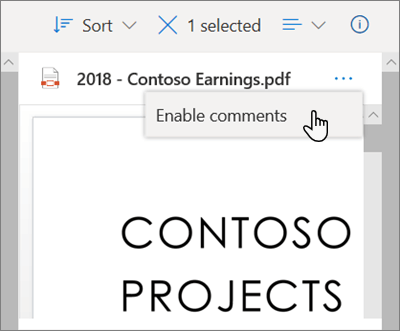
This enables comments in the Notifications section of the Details pane for that file.
Note: Comments are only viewable in the Details pane of the Files view in OneDrive. You will not see comments in the Details pane if you are in the Shared view.
Need more help?
| | Get online help |
| | Contact Support |
| | Got feedback? |



HELLO GET OUT OF FINANCIAL MESS WITH THE HELP OF drbenjaminfinance@gmail.com
ReplyDeleteI have been in financial mess for the past months, I’m a single mum with kids to look after. My name is REBECCA MICHAELSON, and am from Ridley Park, Pennsylvania. A couple of weeks ago My friend visited me and along our discussion she told me about DR BENJAMIN OWEN FINANCE of (drbenjaminfinance@gmail.com); that he can help me out of my financial situation, I never believed cause I have spend so much money on different loan lenders who did nothing other than running away with my money. She advised, I gave it a try because she and some of her colleagues were rescued too by this Godsent lender with loans to revive their dying businesses and paying off bills. so I mailed him and explain all about my financial situation and therefore took me through the loan process which was very brief and easy. After that my loan application worth $278,000.00USD was granted, all i did was to follow the processing and be cooperative and today I am a proud business owner sharing the testimony of God-sent Lender. You can as well reach him through the Company WhatsApp +19292227023 Email drbenjaminfinance@gmail.com
THANK YOU VERY MUCH
IF YOU NEED A LOAN NOW EMAIL CONTACT drbenjaminfinance@gmail.com
ReplyDeleteTODAY I GOT MY DESIRED LOAN AMOUNT $520,000.00 FROM A RELIABLE AND TRUSTED LOAN COMPANY. IF YOU NEED A LOAN NOW EMAIL CONTACT drbenjaminfinance@gmail.com
Hello, I'm here to testify of how i got my loan from BENJAMIN LOAN FINANCE(drbenjaminfinance@gmail.com) I don't know if you are in need of an urgent loan to pay bills, start business or build a house, they offer all kinds of loan. So feel free to contact Dr. Benjamin Owen he holds all of the information about how to obtain money quickly and painlessly without cost/stress via Email: drbenjaminfinance@gmail.com
ReplyDeletehow to unarchive in messenger
Archiving conversation hides it from your inbox. Recover an Archived Chat On Facebook Messenger is easy and hassle-free. Just do this things.
Microsoft Office Tutorials: Add Comments To Non Office Files In Onedrive >>>>> Download Now
ReplyDelete>>>>> Download Full
Microsoft Office Tutorials: Add Comments To Non Office Files In Onedrive >>>>> Download LINK
>>>>> Download Now
Microsoft Office Tutorials: Add Comments To Non Office Files In Onedrive >>>>> Download Full
>>>>> Download LINK YT
The PMP course provides managers with the latest information on Project Management norms and practices-VISIT OUR WEBSITE
ReplyDeletepmp Certification</