Note: This topic describes features in classic Yammer. For information on using this feature in new Yammer, see Manage your Yammer Inbox
Your Inbox is the single location for viewing, prioritizing, and managing the conversations that are most relevant to you in Yammer.
From your Inbox, you can take the following actions:
-
Review all the Yammer activity that's relevant to you in a single location.
-
Prioritize important conversations by marking them as "unread" for later follow-up.
-
Stop following conversations that are no longer relevant to you.
-
Read through your conversations by using a split view for unread and read messages.
-
Stay informed by using the mobile Inbox when you travel.
How to use the Inbox
Go to your Inbox
-
Click the envelope icon in the left column.
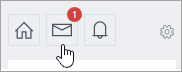
Your relevant conversations are sorted into unread messages, private messages, and all messages
Create a message
-
Click Create Message.
-
Select either Post in a Group or Send Private Message, and then add the group or participant names.
Mark a message as unread
-
Hover over a message in your inbox, and check the Mark As Unread box.
This brings you back to the top-level view of your Inbox.
Stop following a conversation in the Inbox
There are two ways to stop following a conversation in your Inbox:
-
In a conversation, click Stop Following in Inbox in the top header.
-
From any message in a conversation, click Stop Following on the More
 menu.
menu.
If you stop following a conversation, the conversation will be removed from your Inbox, and no additional messages in the conversation will be shown in your Inbox.
Conversations that you've stopped following will appear again in your Inbox in one of the following situations:
-
You decide to follow the conversation.
-
Someone directly replies to a message that you wrote in the conversation.
-
Someone @mentions you in the conversation after you stopped following it.
Follow a conversation
You can follow specific conversations and store them in your Inbox, even if you aren't part of the conversation.
-
Click Follow in Inbox on the More
 menu in a conversation.
menu in a conversation.Conversations that you follow will be stored in your Inbox so that you can view and manage them.
Search for a message in the Inbox
-
To search just your Inbox content, including read and unread messages, click the search icon in the Inbox.
-
To search Inbox conversations for a specific date range:
-
Enter your search terms in the search box on your Yammer home page. The results will initially include content in other locations and for all dates.
-
In the Advanced Search section on the right side, in the In: field, type Inbox, enter a date range, and then click Search. The results will now show only conversations in your Inbox during the specified date range.
-
Frequently asked questions (FAQs) - General
Q: Which messages are delivered to my Inbox?
A: Your Inbox contains all the messages that you are following. Generally, this means private messages, announcements, and conversations that you participated in or were @mentioned in.
You can also decide to follow any conversation that you want. To do this, click Follow in Inbox on the More  menu of a conversation.
menu of a conversation.
Q: How can I designate a conversation to be followed in my Inbox?
A: Use one of the following methods:
-
Create a private message or a group conversation.
-
Reply to a group conversation.
-
Select Follow in Inbox on the More
 menu of a conversation.
menu of a conversation.
Q: How can I designate a conversation to be followed in another user's Inbox?
A: Use one of the following methods:
-
Add that user to a private message.
-
@mention that user in a group conversation.
-
Reply to that user's message.
-
Send an announcement to a group of which the user is a member.
Q: If I read a conversation in a group, and if that conversation also exists in my Inbox, will it be marked as "Read" in my Inbox?
A: When you read a conversation in a group, the conversation won't be marked as read in your Inbox, and vice versa unless you interact with the conversation.
Interactions that cause the message to be marked as read include the following actions:
-
Send a reply.
-
Click View Conversation on the More
 menu of a conversation.
menu of a conversation. -
Like the conversation.
-
Click to show older replies.
Q: How do I differentiate between private messages and group conversations within my Inbox?
A: At the top-level view of your Inbox, group conversations show the group to which any particular message or announcement is posted, and private messages are labeled Private message.
Q: How do email notifications work for my Inbox?
A: If you have email notifications turned on, you'll receive an email message for each new unread message in your Inbox. Even if your email setting is turned off, you'll receive email messages about group and All Company announcements to make sure that you know about these important messages.
The number of email notifications that you receive is limited:
-
You receive a single email message only for new unread messages. If there are more unread messages in that same conversation, you don't receive additional email messages.
-
You receive email notifications only for messages directly relevant to you. These messages include private messages, replies, @mentions, and announcements.
-
You can enable and disable many types of notifications. For more information, see Yammer email and push notifications.
Q: Why is my Yammer Inbox so similar in name and functionality to email?
A: We designed the Inbox to work in a way that resembles the email experience because many users are familiar with reading, organizing, and managing their messages in this context. Our intention is that this familiarity will make the feature easy to use. We want to combine the benefits of email with social networking to create a productive, user-friendly experience.
Q: What happens when I stop following a private message?
A: If you stop following a private message, it will be removed from your Inbox. However, it will still be available through search. You'll remain on the list of participants but will no longer receive additional messages. The private message can be brought back into your Inbox if someone @mentions you or directly replies to one of your
Q: If I stop following a conversation, where does it go?
A: The conversion will no longer appear in your Inbox. You can still find the conversation on Yammer in the group to which it was posted.
FAQs - Announcements
Q: How many announcements will appear in my home page?
A: Up to three unread announcements are displayed at the top of your home page so that you don't miss important announcements.
Q: What happens if I have more than three announcements?
A: Because only three announcements appear at the top of My Feed, you have to click one of the announcements to count it as read. After you click one of the announcements, the next unread announcement appears.
Q: What happens to announcements after they are read?
A: After an announcement is read for the first time, it no longer appears at the top of your home page. It can be found in the Read Messages section of your Inbox.
FAQs - Mobile
Q: How do I use the mobile Inbox?
-
Access: Tap Inbox in the left navigation column. Or, tap the envelope icon in the top header.
-
Manage messages: As soon as you are in your Inbox, select any message to view the full conversation. From here, you can reply and like messages just as you can in the feed. You can also mark conversations as unread to view them later.
-
Send a private messages: In your Inbox, tap the blue icon on the upper right. Select the recipients of the private message, and tap Done when all the recipients are selected. Then, compose your message, and tap Send.
-
Follow or stop following conversations: To follow a conversation so that it will be stored in your Inbox, move to your home page or to a group feed, and then tap the conversation that you want to open. The conversation opens in the conversation view. Android users will see a flag in the top header. You can tap this flag to follow the conversation and tap again to stop following. iOS users will see a Follow/Stop Following button. This serves the same function. In your mobile Inbox, you can click the X icon to stop following that conversation.
See Also
Tips for staying organized in Yammer
No comments:
Post a Comment