A dependency is a relationship between two elements that indicates that changes to the source element can cause changes in the target element.
The notation for a dependency is a dashed arrow, and the element at the tail of the arrow depends on the element at the arrowhead. So the arrow representing a dependency specifies the direction of a relationship, not the direction of a process.
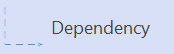
A dependency relates the model elements themselves and doesn't require instances for its meaning.
The notation for a dependency  is a dashed arrow, and the element at the tail of the arrow depends on the element at the arrowhead. A dependency relates the model elements themselves and doesn't require instances for its meaning. Four kinds of dependency have been predefined and are labeled with an optional stereotype: trace, refinement, usage, and binding.
is a dashed arrow, and the element at the tail of the arrow depends on the element at the arrowhead. A dependency relates the model elements themselves and doesn't require instances for its meaning. Four kinds of dependency have been predefined and are labeled with an optional stereotype: trace, refinement, usage, and binding.
Name a Dependency shape and add other property values
Open the element's UML Properties dialog box by double-clicking the icon that represents the element in the tree view or the shape that represents the element in a diagram.
Tip: Control which property values display on a shape in a diagram by right-clicking the shape, and then clicking Shape Display Options. In the UML Shape Display Options dialog box, select and clear options to display or hide property values.
Control which property values are displayed on the Dependency shape
Right-click the shape, click Shape Display Options, and then select or clear options to show or hide values.
Navigate to other views of the dependency
Right-click the shape, click Views, select the view you want, and then click OK.
Properties of the Dependency shape
| Property | Description |
|---|---|
| Name | Type a name for the dependency. |
| Stereotype | Choose the stereotype you want from the drop-down list. If a stereotype you want to use isn't listed, you can add a new stereotype or edit an existing one by clicking Stereotypes on the UML menu. |
| Description | Type a text description of the dependency. |
| Documentation | Type any documentation you want to add to the element as a tagged value. When you select the shape or icon representing the element, the documentation you type here also appears in the Documentation window. |
No comments:
Post a Comment