When a specific person must complete an SAP business task, the task author assigns the task directly to that person.
However, some tasks can be completed by any one of several different people. In this case, the task author might assign the task to a group of people. The unassigned task appears in each Task Decision Makers' task list. Group members can also complete the task without claiming it.
When you claim a task, Duet Enterprise for Microsoft SharePoint and SAP assigns the task to you, and removes it from the task lists of other Task Decision makers in your group. Once you claim a task, no one else can claim or decide the task until you release it.
What do you want to do?
Claim a task from Outlook
When someone assigns a task to a group of which you are a member, Duet sends an e-mail task notification to each Task Decision Maker in Outlook. When you receive a task notification in Outlook, you can then open and claim the task.
To claim a task from Outlook:
-
In your Outlook Inbox, double-click the name of the message that contains the notification for the task you want to claim.
-
In the message body, click detailed information. This opens the Task Details page on the Duet site.
-
On the Task Details page, click Claim Task
 .
.
Claim a task from a Duet site
When someone assigns a task to your group, you can claim it from a Duet site.
To claim a task from a Duet site:
Note: A site designer can include an SAP workflow in any Duet site. Because of this, you might find tasks in a variety of locations. Often, an administrator creates a Tasks Center for tasks, but you might also find tasks other areas, such as the Customer Center and the Products Center. For assistance locating tasks in your environment, talk to your workflow manager or your site administrator.
-
From the browser, open the Duet site and click Tasks Center.
-
On the Task Center page, click All Site Content.
-
On the All Site Content page, under Sites and Workspaces, click the name of the workflow that contains that task you want to claim.
-
On the workflow page, click My Workflow Tasks, and then click the task you want to claim. This opens the Task Details page.
-
On the Task Details page, click Claim Task
 .
.
Release a task
When you no longer want to claim a task, you can release the task back to the original group. When you release a task, Duet re-assigns the task to the group and sends a notification message to each group member.
-
From the browser, open the Duet site and click Tasks Center.
-
On the Tasks Center page, click All Site Content.
-
On the All Site Content page, under Sites and Workspaces, click the name of the workflow that contains that task you want to release.
-
On the workflow page, click My Workflow Tasks, and then click the task you want to release. This opens the Task Details page.
-
Click task you want to release, and then click Release Task
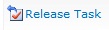 .
.
No comments:
Post a Comment