Employees can use the time clock to clock in and out using their mobile devices. Managers can set up optional location detection, which detects where employees are when they clock in and out. These settings can be changed or removed at any time.
Set up the time clock
-
In Shifts, go to Settings in the top left area of the app screen, scroll down to Time clock.
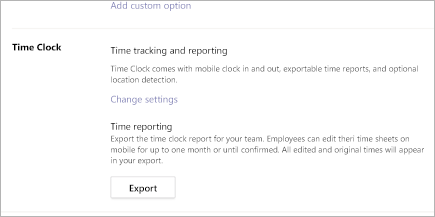
Alternatively, if the time clock has not yet been set up, a manager can simply click the Clock in button on the Shifts main page to begin the setup process.
Include optional location detection
Location detection makes note of where your employees are clocking in and out. They can clock in or out from anywhere, but we'll let them know if they're not on location. Your employees will need to allow GPS permissions for Teams, and only the locations where they clock in and out are recorded.
-
Check Include location detection and fill in your workplace's coordinates.
-
Click Turn on.
Notes:
-
Employees' mobile GPS permissions are required. Let your team know that Time Clock will prompt for GPS access.
-
GPS locations are approximate. Occasionally employees may be inaccurately marked as off location.
No comments:
Post a Comment