Using OneDrive, you can make your presentation public, so someone who's searching the web or who clicks a link can open it in their browser.
-
In PowerPoint for the web, click
 .
. -
Under Share, click Get a link.
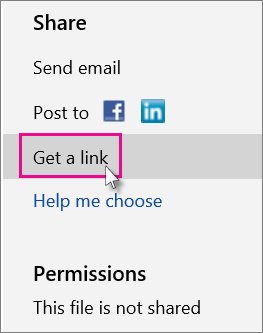
-
Click Make public.
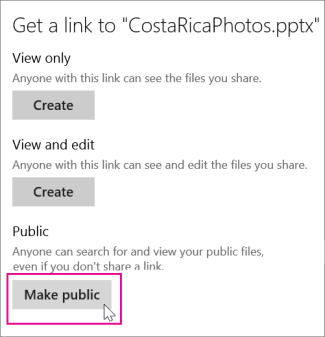
Notes:
-
You can also post a presentation to Facebook, Twitter, or other social network. If you're posting to a tweet, or if the URL just seems too long, click Shorten.
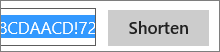
-
You can make it so the presentation is not public anymore by clicking Everyone Can view under Permissions, and then clicking Remove Permissions.
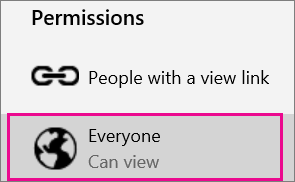
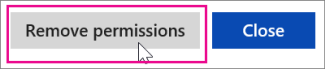
-
No comments:
Post a Comment