In Word, Excel, and PowerPoint, a task pane is a window that attaches itself to the edge of the app window you're working in. The Format Picture pane is one example:
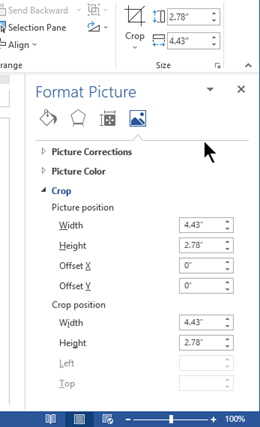
Resize a task pane
You can widen or narrow the pane by pointing your mouse at the inside margin of the pane until the pointer becomes a two-headed arrow, then clicking and dragging to resize.
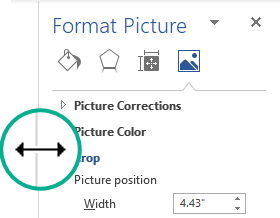
Dock or undock a task pane
By default a task pane is "docked" to the side edge of the app window.
You can undock the pane and make it a free-floating window that you can place anywhere on your screen:
-
On the title bar of the pane until, click the downward pointing arrow
 , and then select Move.
, and then select Move.The pointer becomes a four-headed arrow.
-
Click and drag to move the pane where you want it.
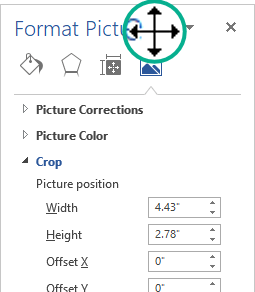
-
Release the mouse when the window is positioned satisfactorily.
When you close a pane, Office remembers its last size and position, and the next time it opens the pane in that same size and position.
Re-dock a task pane
To re-dock a floating task pane, simply double-click the title bar. The pane returns to its default docked position.
Do you need Personal Finance?
ReplyDeleteBusiness Cash Finance?
Unsecured Finance
Fast and Simple Finance?
Quick Application Process?
Finance. Services Rendered include,
*Debt Consolidation Finance
*Business Finance Services
*Personal Finance services Help
contact us today and get the best lending service
personal cash business cash just email us below
Contact Us: financialserviceoffer876@gmail.com
call or add us on what's app +918929509036