Stay up to date
-
Select Home in the left pane to get a personalized and up-to-date overview of what you and people around you are currently working on.
Your Home page shows documents that are stored in OneDrive for Business or SharePoint, and are likely to be most interesting to you right now. These may include Office documents, PDF files, SharePoint site content, images, and more.
For more information, see How does Delve know what's relevant to me?
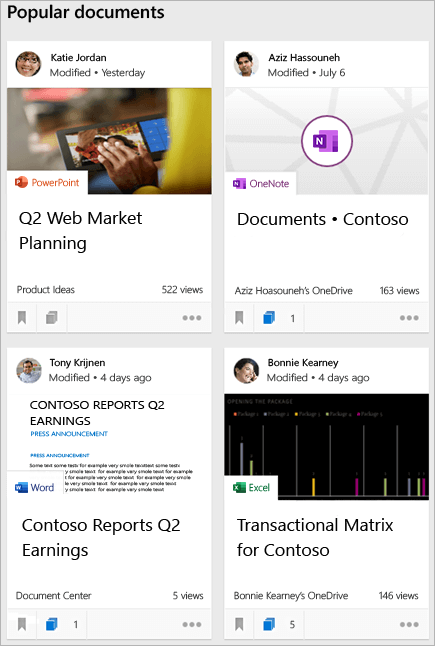
Find information about - and through - other people
When you visit someone else's profile page, you see information about them and what documents they're working on. You also see people they're connected to, and a selection of popular documents from people around them.
You'll see only documents that you already have access to, not someone's private documents, or documents that haven't been shared with you.
-
Start typing in the search box at the top of the left pane to find people, documents, or boards.
-
Select a person's name or picture anywhere in Delve to go to his or her profile page.
-
Contact someone through email, phone, or chat, directly from their Delve profile. To make it easier to know when to reach out, Delve gives you a peek into what someone's day looks like by showing the free/busy information from their calendar. And if someone's not in, Delve shows their out-of-office message.

View recent documents
The recent documents section shows documents that are stored in OneDrive for Business or SharePoint and have recently been created or modified.
-
Select a document to open it.
-
Select See all to display more documents.
-
Select Filter by file type
 and then a file type in the upper-right corner to limit the documents you see.
and then a file type in the upper-right corner to limit the documents you see.
-
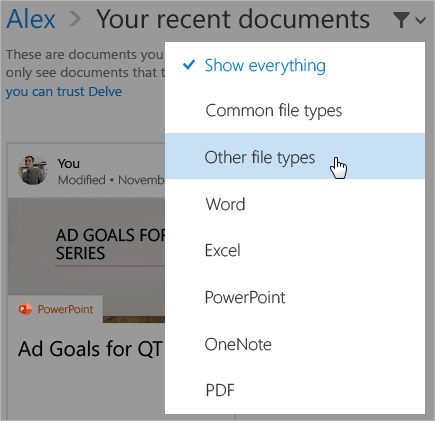
Keep track of your favorite documents
-
Select Add to favorites
 in the lower-left corner of a document card to add the document to your Favorites.
in the lower-left corner of a document card to add the document to your Favorites. -
Select Favorites in the left pane to get back to your favorite documents.
Only you can see what documents you've added to your Favorites.

Give other people access to documents
-
Select More options
 in the lower-right corner of the content card.
in the lower-right corner of the content card. -
Select Who can see this?
-
On the Share pane, select Share.
-
Type the names or email addresses of the people you want to share the document with.
-
Enter a message to send with the invitation, if you want.
-
Select Send.
For more information about storing and sharing documents, see Store your documents where Delve can get to them.

No comments:
Post a Comment