You can access the public folders that are displayed in the Favorites folder under Public Folders when you don't have a connection to your mail server or are working offline.
Notes:
-
This feature requires a Microsoft Exchange Server account configured to use Cached Exchange Mode.
-
Large outlook data files can cause Outlook to run slowly. If you have public folders large than 10GB, we recommend you not configure caching to avoid performance issues with Outlook.
-
Click the File tab.
-
In the right pane, click Account Settings, and then click Account Settings.
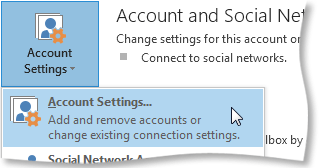
-
On the Email tab, select the Exchange Server email account, and then click Change.
-
Click More Settings, and then click the Advanced tab.
-
Under Cached Exchange Mode Settings, check the Download Public Folder Favorites box.
Notes:
-
If the Download Publish Folder Favorites box is greyed out, check the Use Cached Exchange Mode box.
-
Only your public folder items in the Favorites folder are downloaded.
No comments:
Post a Comment