
With Word on your PC, Mac, or mobile device, you can:
-
Create documents from scratch, or a template.
-
Add text, images, art, and videos.
-
Research a topic and find credible sources.
-
Access your documents from a computer, tablet, or phone with OneDrive.
-
Share your documents, and work with others.
-
Track and review changes.
Create a document
-
On the File tab, click New.
-
In the Search online templates box, enter the type of document you want to create and press ENTER.
Tip: To start from scratch, select Blank document. Or, for practice using Word features, try a learning guide like Take a Tour, Insert your first Table of Contents, and more.
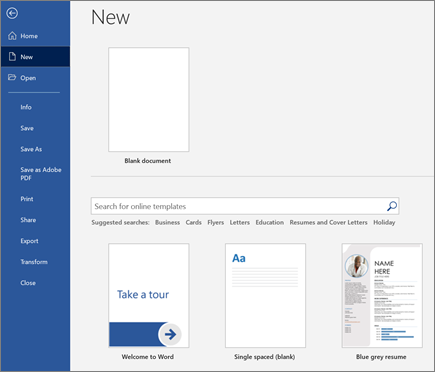
Add and format text
-
Place the cursor and type some text.
-
To format, select the text and then select an option: Bold, Italic, Bullets, Numbering, ...
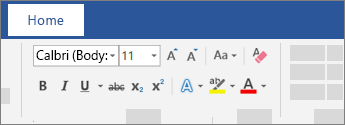
Add Pictures, Shapes, SmartArt, or a Chart
-
Select the Insert tab.
-
Select what you want to add:
-
Pictures - select Pictures, browse for the picture you want, and select Insert.
-
Shapes - select Shapes, and then select a shape from the drop-down.
-
SmartArt - select SmartArt, choose a SmartArt Graphic, and select OK.
-
Chart - select Chart, select the chart you want, and select OK.
-
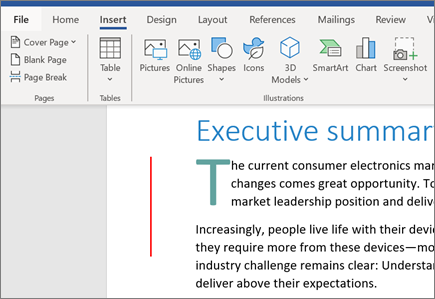
No comments:
Post a Comment