Want to have your textbooks read aloud to you? Or how about writing on your textbooks?
Microsoft Edge is the faster, safer browser built for Windows 10. Edge gives you new ways to find stuff on the web, annotate webpages, and get help from Cortana. And now, Edge makes reading, annotating, and taking notes on your school textbooks a whole lot easier.
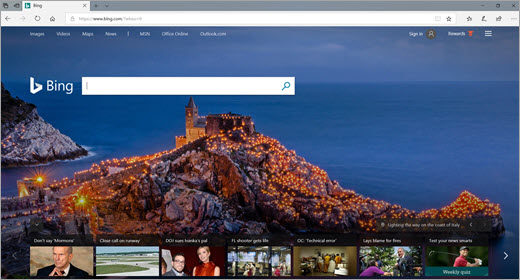
Opening textbooks in Edge
To get started reading in Edge, select the hub icon in your Edge browser, then select Books from the sidebar. Select the textbook you want to read.
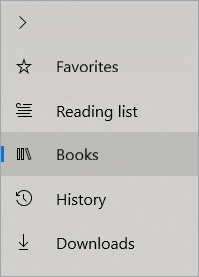
Reading textbooks in Edge
Edge can help you stay focused and on track in your textbooks, with a series of tools designed to facilitate reading comprehension.
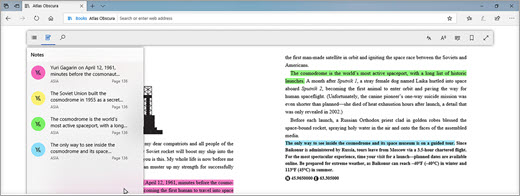
| Table of contents | A list of all the book's sections and chapters. | | |
| Notes | View any notes you made throughout the book. (To make a note, simply highlight any section of text and select Add a note from the toolbar that appears. Once you've written your note, select the checkmark.) | | |
| Search | Find specific terms and phrases throughout the book. | | |
| Appearance settings | Change the look and feel of the book with options for background color, text size and spacing, and font. | | |
| Read aloud | Have a page from the text read aloud and follow along with highlighting. Pause, go back, or skip forward as needed. | | |
| Grammar tools | Highlight parts of speech and syllables as you read. | |






No comments:
Post a Comment