When working in a Microsoft Office desktop app such as Word, Excel, or PowerPoint, you can create and save your files to your own OneDrive or a connected service, such as OneDrive for work or school, SharePoint, or OneDrive for home.
If you get an error message saying Upload blocked, Sign into save this file, or Save a copy, you may need to remove and reconnect OneDrive.
-
In the Office app you're using (such as Word, Excel, or PowerPoint), click File.
-
At the bottom left, click Account.
-
Under Connected Services, click Remove service for the OneDrive you want to disconnect from.
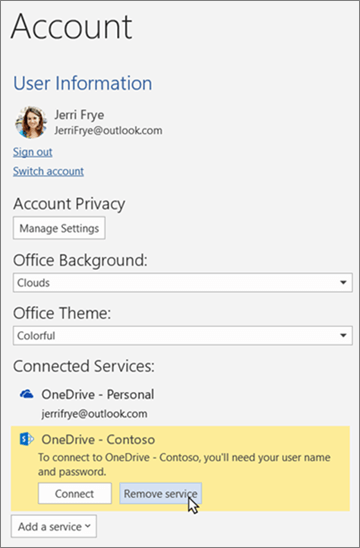
-
Once it's removed, to reconnect, click Add a service, then hover over Storage and select OneDrive.
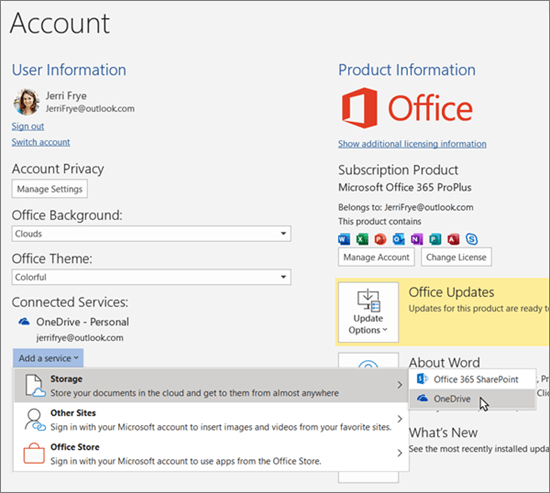
-
Follow the steps to sign in to OneDrive.
See also
Need more help?
| | Get online help |
| | Contact Support |
| | Got feedback? Go to the OneDrive UserVoice. |



No comments:
Post a Comment