| Exporting a Visio diagram to Power Automate is only available on the Visio desktop app in English with Visio Plan 2. The feature is available on Current Channel in version 1910 and later. You must also have a free or premium plan with Power Automate or a qualifying Microsoft 365 subscription that includes Power Automate. |
Visio and Power Automate now work together to help you get things done faster and simpler. Create a BPMN diagram in Visio and export to Power Automate to automate workflows between your favorite apps and services. For example, you can create a workflow to get notifications when someone submits a form on your website, or collect and organize data for you when someone follows you on Twitter.
Notes:
-
Not sure what version of Visio you're using? Select File > Account > About Visio to see what plan you have.
-
If you're an Microsoft 365 subscriber, make sure you have the latest version of Office. If you're an IT professional managing the Microsoft 365 update process, check out the channel releases page to learn which updates are provided in each channel.
Design the workflow for Power Automate
-
Open the Visio desktop app and do either of the following:
-
Select a BPMN diagram that fits your needs by going to New > Templates > Flowchart. Under the Flowchart category, select Microsoft Flow Diagram and choose the template you want to work with.
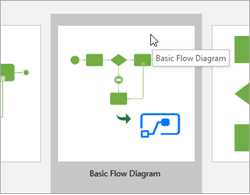
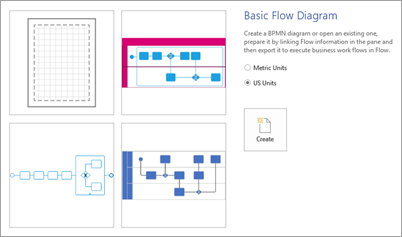
-
Create a blank drawing and add the BPMN stencil by selecting More Shapes > Flowchart > BPMN Basic Shapes.
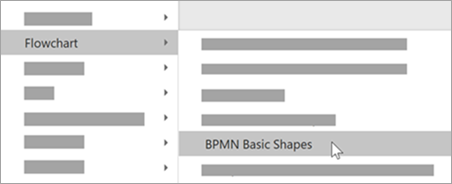
-
-
Modify or design the diagram of your workflow by using the BPMN basic shapes.
-
Here's an example of a Visio diagram of a workflow:
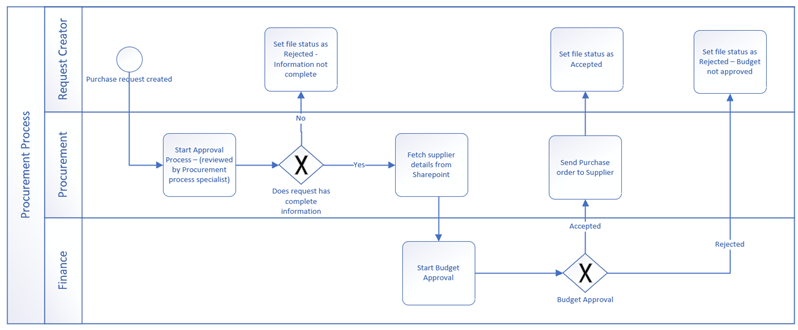
Prepare to export
-
When you're done designing your workflow, select the Process tab and then in the Power Automate group, select Export. The Export pane opens and displays the Flow Mapping tab.
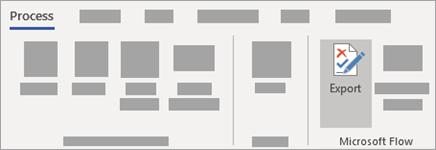
-
Select a trigger. This is the event that starts your workflow. For example, a purchase request was created.
-
Under the Map conditions, select either If yes or If no for each gateway connector to create the logic for your workflow. For example, after the request was created, check if it has all the information completed.
-
Map the shapes to their connectors in Power Automate. To do this, follow the steps below for each shape in your diagram:
-
Select a BPMN shape in your diagram. This opens the Triggers and Actions tab of the Export pane.
-
Search for and select the trigger or action appropriate for that shape. For example, once the budget is approved, set the status as Accepted.
-
Once a trigger or action has been applied, you'll see the icon of the connector above the shape.
-
-
Select the Refresh button. Under Resolve issues, check to see if you have any issues that need to be addressed in order to export. Continue to fix any issues and Refresh the pane as needed until there are no more issues.
Export your BPMN diagram to Power Automate
-
After all issues have been resolved and you're ready to export, select Export to Flow at the top of the Prepare to Export pane.
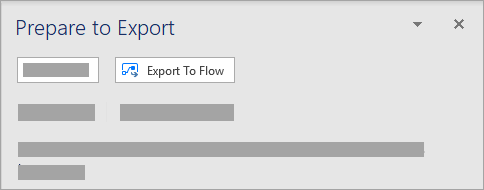
-
In the dialog box, you can rename your flow as needed. You may also be required to sign in to different services depending on what triggers and actions are in your workflow.
-
Select Create flow to export your diagram to Power Automate. After the flow is created, select Done to close the dialog box. To edit the workflow you've created, you can do so from the Power Automate site.
Reference information for Visio to Power Automate
If you need detailed information to help you create your workflow-ready Visio diagram, click on any of the expanders below. Check out the mapping table for shapes or read about how to avoid common errors when designing your Flow in Visio.
Reference table for mapping Power Automate shapes to Visio shapes
| Flow shape | Flow setting BPMN shape to use |
Note: * Using Expanded sub-process shapes are recommended for the ability to make changes inside the loop.
| Trigger | Concurrency control: On Concurrency control: Off |
| Action | Timeout: Not defined USE Task; Loop: none Timeout: Defined |
| Condition | Condition identifies which block of actions to execute based on the evaluation of condition input. USE Exclusive gateway with marker |
| Apply to each | Apply to each executes a block of actions to apply to each item in the input array. Concurrency control: On USE Expanded sub-process; parallel multi-instance * OR Task; parallel multi-instance OR Collapsed sub-process; parallel multi-instance Concurrency control: Off USE Expanded sub-process; sequential multi-instance * OR Task; sequential multi-instance OR Collapsed sub-process; sequential multi-instance |
| Switch | Switch identifies a single case to execute based on the evaluation of switch input. Example: Exclusive gateway with default case |
| Terminate | Terminate ends the execution of a Logic App run. USE End Event |
| Do until | Do until executes a block of actions until a specified condition evaluates to true. USE Expanded sub-process; Loop: Standard * OR Task; Loop: Standard OR Collapsed sub-process; Loop: Standard |
| Scope | Scope encapsulate a block of actions and inherit the last terminal status (Succeeded, Failed, Cancelled) of actions inside. USE Expanded sub-process |
| Parallel branch | USE Parallel gateway Note: If using a gateway, parallel gateway shapes should be included at both the opening and closing of the gateway. OR Sequence flow |


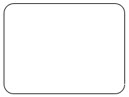

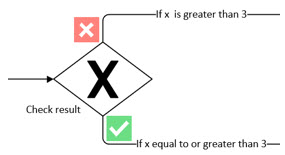

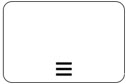
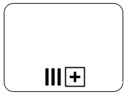
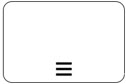
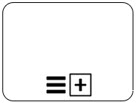

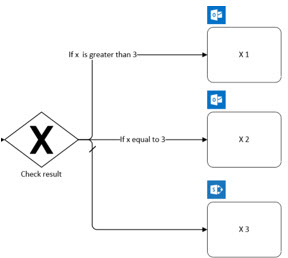


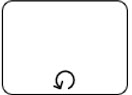
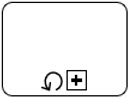



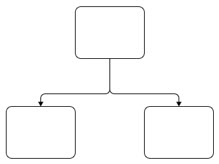
Thank you for sharing very useful information.
ReplyDeleteWorkday Online Training
Workday Training
COVID really hit me hard financially as I’m sure has been a consistent theme here. I started my rebuilding in January of this year. Experian FICO 8 Score 576, 15 Hard Inquiries and 8 late payments. I had this mindset, I’ll be in the 700+ before the end of the year. I needed help and I found PINNACLE CREDIT SPECIALIST here, so I decided to give them a try. 6 days after they increased my score to 800+ across the 3 credit bureaus, they also removed all hard inquiries from the credit report and all late payment was marked as paid on time. I confirmed it myself. I can’t keep the GOOD NEWS to my help because I know so many people out there are looking forward to getting the same testimony. All thanks to PINNACLE CREDIT SPECIALIST. Reach them via: PINNACLECREDITSPECIALIST@GMAIL.COM OR TEXT (541) 286 5453.
ReplyDeleteChoosing Rivia Mind was one of the best decisions I’ve made for my mental health. What sets them apart is their unwavering commitment to quality care, psychiatrist near me. The founders have created an environment where excellence is the norm, and every patient is treated with utmost respect and empathy. They’ve hand-picked a team of clinicians who share their philosophy, and it shows in every interaction. Moreover, they have made their services accessible by accepting most insurance carriers, which makes getting top-notch care much easier and more affordable.
ReplyDelete