Word 2019 for Mac gives you new ways to work with documents, like improved digital pen features, focus mode, Learning Tools, and translation. Here are highlights of what's new since Word 2016 for Mac.
Tools for easier reading, more natural writing
Whether you're reading and writing in a language you're not familiar with, or just want to make reading easier, Word 2019 for Mac can improve your ability to communicate and absorb information.
If you use a pen-enabled device, take advantage of enhancements to drawing and handwriting.
Break the language barrier
Translate words, phrases or sentences to another language with Microsoft Translator. You can do this from the Review tab in the ribbon.
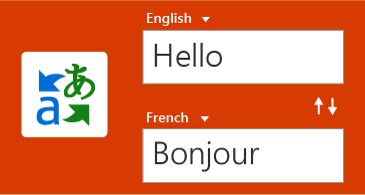
Improve your reading experience
Give your eyes a rest. Adjust text spacing, column width, and page color. Or listen as Word reads your document aloud, highlighting text as it's read.

Draw and write with your digital pen
A customizable, portable set of pens (and pencils!) lets you write in your document in a natural way. Highlight something important, draw, convert ink to a shape, or do math.

Add visual impact
With a library of icons and a trove of 3D images to choose from, there have never been more ways to add visual interest to your documents.
Add icons and SVGs
Add icons or other scalable vector graphics (SVGs) to your documents. Change their color, apply effects, and change them up to suit your needs.
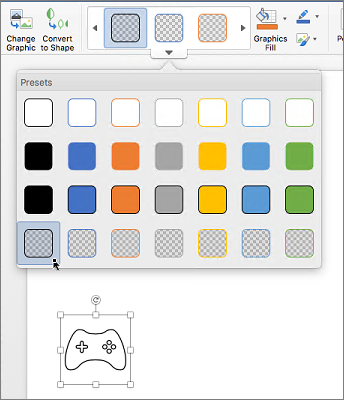
Get all the angles with 3D images
Easily insert a 3D model, and then rotate it a complete 360 degrees. Your readers will be able to rotate it too.
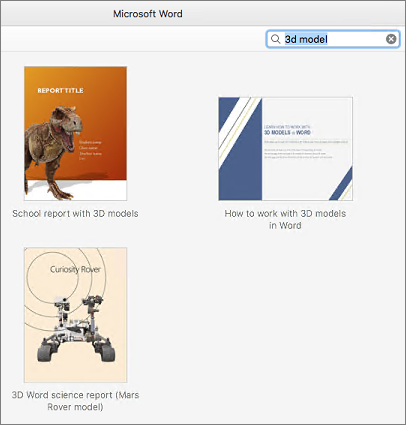
Back by popular demand: focus mode
Focus mode removes distractions by hiding all the toolbars and reducing screen clutter, allowing you to concentrate on the content in your document.

Fix accessibility issues with one click
The Accessibility Checker is better than ever with updated support for international standards and handy recommendations to make your documents more accessible to people with disabilities. Implement recommendations right from the pane with a one-click fix.

Improved Visual Basic Editor
Create and edit macros in the Visual Basic Editor using IntelliSense, VBA menus and toolbars, debug tools, an object browser, and more.




No comments:
Post a Comment