Sometimes you'd rather page through a document more like a book, instead of continuous scrolling. Use the Side to Side command (View tab), to flip through pages with your finger. If you don't have a touch screen, use the horizontal scroll bar or your mouse wheel to move through the pages.
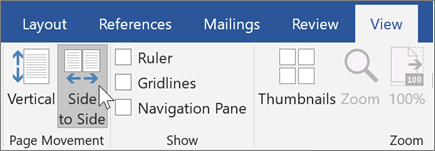
Side-to-side page movement switches off your ability to pick a zoom setting. To be able to zoom again, choose Vertical page movement.

Note: This feature is only available if you have a Microsoft 365 subscription. If you are a Microsoft 365 subscriber, make sure you have the latest version of Office.
Jump quickly to the page you want
While you're paging through the document, thumbnails give you a quick peek of all the pages so you can jump to the one you want. Just choose Thumbnails as the Zoom setting.

Tip: You don't need to go to the ribbon to switch between viewing a page and viewing thumbnails. With a mouse, press Ctrl and use your mouse wheel. On a touch screen, pinch to zoom out to thumbnails.
No comments:
Post a Comment