Note: This topic describes features in classic Yammer. For information on using these features in new Yammer, see Set up new Yammer on your mobile phone.
If your Microsoft 365 for business plan includes Yammer, you can use the Yammer app or the browser on your mobile device to stay connected with your network.
Choose your mobile device:
Set up and use the Yammer Android app
-
If you don't have Yammer installed, download it from the Google Play Store
-
Type your Microsoft 365work or school account email address and password. Tap Log in.
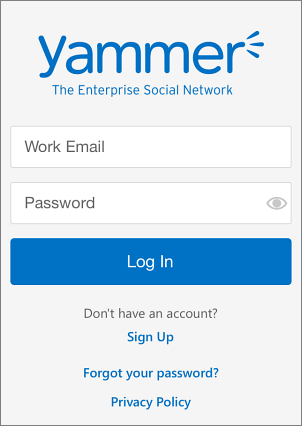
Use Yammer to stay connected with your network
-
Edit your profile To add or update your profile, tap More
 > Accounts > My Profile. Then tap the section you want to edit.
> Accounts > My Profile. Then tap the section you want to edit.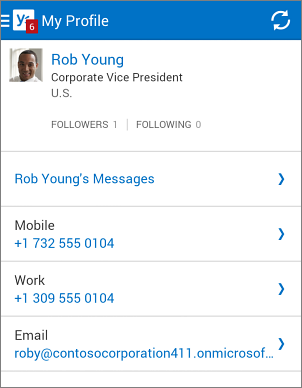
-
Follow a conversation Tap the conversation to open it. Then tap More
 > Follow.
> Follow.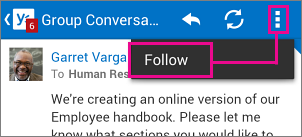
-
Add a post Tap
 to add a new post, and then tap Send
to add a new post, and then tap Send  .
.
Set up and use the Yammer iOS app
-
If you don't have Yammer installed, download it from the App Store
-
Type your Microsoft 365work or school account. Tap Log in.
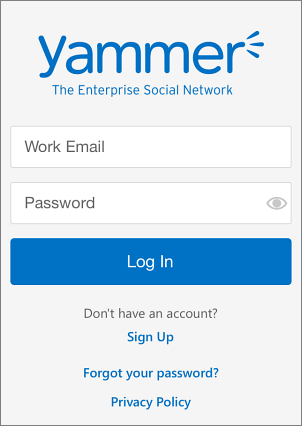
Use Yammer to stay connected with your network
-
Edit your profile To add or update your profile, tap More > My Profile > Edit.
-
Follow a conversation Tap More
 > Follow. Type the name of the contact you're searching for.
> Follow. Type the name of the contact you're searching for. -
View groups you're following Tap Groups and select one to view new posts.
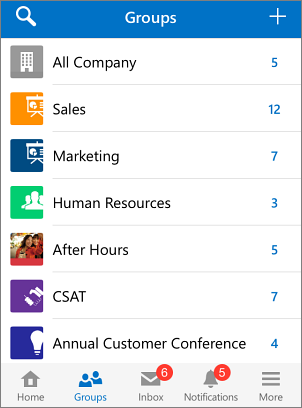
Tap Edit
 to add a new post, and then tap Send.
to add a new post, and then tap Send.
Note: As of May 20, 2018, the Yammer app for Windows phone is no longer supported, and is no longer available for download.
Microsoft Office Tutorials: Set Up Yammer On Your Mobile Phone >>>>> Download Now
ReplyDelete>>>>> Download Full
Microsoft Office Tutorials: Set Up Yammer On Your Mobile Phone >>>>> Download LINK
>>>>> Download Now
Microsoft Office Tutorials: Set Up Yammer On Your Mobile Phone >>>>> Download Full
>>>>> Download LINK nO