To keep an area of a datasheet visible in Access while you scroll to another area, you can freeze one or more of the fields (columns). The fields that you freeze move to the leftmost position on the datasheet.
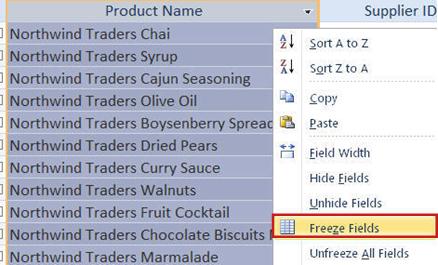
-
Open a table, query, form, view, or stored procedure in Datasheet view.
-
If you want to freeze several fields, first move them so that they are contiguous. You can move fields on a datasheet by dragging them to the desired location.
-
Select the fields that you want to freeze. To select several fields, press and hold SHIFT while you click the fields.
-
Right-click the selected fields, and then click Freeze Fields.
-
If you want the fields to remain frozen after you are finished working, save the changes when you close the datasheet.
Note: Since you can only freeze multiple fields if they are contiguous, first move the required fields next to each other, and then apply the freeze setting. When you unfreeze these fields, you must manually move the fields back to their original positions if required.
Unfreeze all fields
-
Right-click the fields, and then click Unfreeze All Fields.
No comments:
Post a Comment