SharePoint site owners and administrators can easily delete modern pages from a SharePoint site.
Notes:
-
Some functionality is introduced gradually to organizations that have opted in to the Targeted Release program. This means that you may not yet see this feature or it may look different than what is described in the help articles.
-
You must be a site owner or SharePoint administrator to delete pages. If you are a site owner but you are unable to delete a page, your administrator may have turned off the ability to do so.
Delete your page
-
Go to the site where your page is.
-
On the left side navigation, click Pages.
If you don't see Pages on the left side, click Site Contents from Settings
 in the upper right, then on the left side of the Site Contents page, click Pages.
in the upper right, then on the left side of the Site Contents page, click Pages. -
Select the page, and then click the ellipses (...) to the right of the selected page.
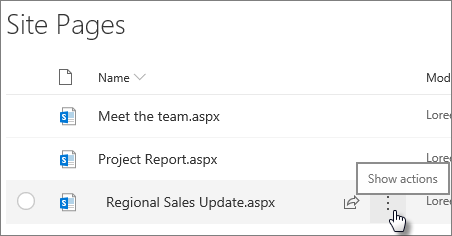
-
Click Delete.
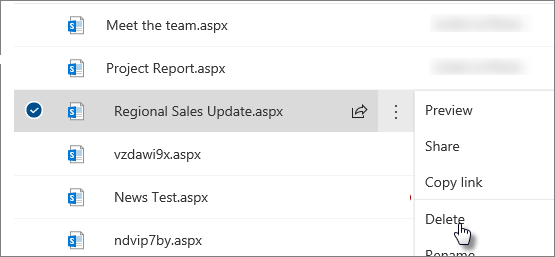
Note: Deleting a page will also remove any site navigation to it (such as the side navigation of the site). However, it will not automatically remove any other direct links to the page (such as an embedded link in another part of the site) - these must be removed manually.
If you find that you need to restore the page after you've deleted it, you can restore it from the recycle bin.
Note: Deleting and then restoring a site page does not affect its version history. If you delete and then restore a page, you can still access its version history.
For more information about managing your SharePoint modern pages, see Management and lifecycle of a SharePoint modern page.
No comments:
Post a Comment