Office for iPhone and Office for iPad both now support opening Word, Excel, and PowerPoint files saved in the OpenDocument Format (.odt, .ods, and .odp). You can now open ODF files in your Office apps and convert them to editable Microsoft OOXML files (.docx, .xlsx, and .pptx).
Note: You'll need to be connected to the internet to open ODF files and covert them to OOXML files. For more info, see Why does the Microsoft online service need to convert some Office files?
Open an OpenDocument Format file in Office for iPhone or iPad
-
Tap Open.
-
Choose the location where your OpenDocument Format file is saved, like OneDrive, SharePoint, DropBox, or your iPhone or iPad.
-
Tap on the OpenDocument Format file to open it.
-
The first time you open an ODF file, you'll see a notification asking your permission to convert the file using the Microsoft online service (this example is from PowerPoint):
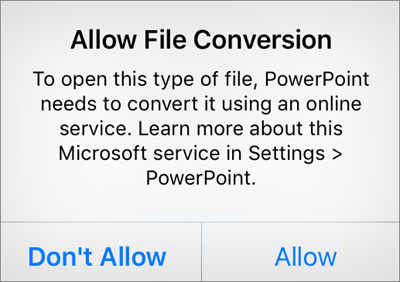
To continue opening your file, tap Allow.
For more information on the Microsoft online service conversion process, see Why does the Microsoft online service need to convert some Office files?
-
After you've opened the file, you'll see a notification that tells you the file is read-only.
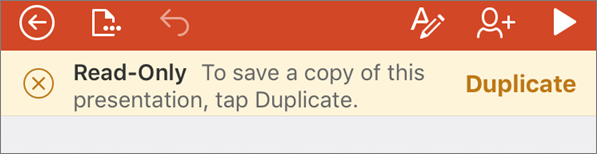
To edit and save the file, tap Duplicate to first save a copy as a Microsoft OOXML file. After you've opened the ODF file and saved it as an OOXML file, you can edit and save your changes.
No comments:
Post a Comment