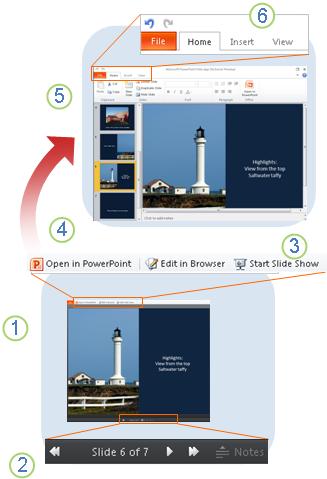
-
In Reading view you can step through the presentation and read notes.
-
Move from slide to slide, or to the next effect on the same slide. Click Notes to open and close the Notes pane.
-
Click Start Slide Show to see the presentation full-screen. If you connect your computer to a projector, you can use this mode to present the slide show.
-
Click Edit in Browser to edit the presentation in the browser; click Open in PowerPoint to work on it in the PowerPoint desktop application.
-
Editing view is where you add and remove slides and edit the content of slides.
-
PowerPoint Web App has the familiar look and feel of PowerPoint:
-
On the File tab, click Print to print the slide show (In Reading view and in Editing view).
-
The Home tab has commands for formatting text. Also use the Home tab to add, delete, duplicate, and hide slides.
-
Use the Insert tab to add pictures, SmartArt graphic, hyperlinks, and clip art.
-
Use the View tab to switch back to view mode or to run the slide show.
-
PowerPoint Web App saves your work automatically. Use Undo to get rid of changes you don't want to keep.
-
ReplyDeleteWebsite development services are required for a wide range of IT-relate services. Some of the important fields that involve web development include e-commerce, business development, generation of content for the web, web server configuration and client-side (or, server-side) scripting.
Jó honlap : Resep
ReplyDeleteJó honlap : Resep
Jó honlap : Zonahobisaya
Jó honlap : Zonahobisaya
Jó honlap : Zonahobisaya
Jó honlap : lambang
Jó honlap : Zonahobisaya
Jó honlap : Zonahobisaya