Copy sections or your entire Content Library from one notebook to another. For example: It's the beginning of the quarter, and you want to populate your new Algebra 1 notebook with the same material from last quarter's class. Or, you can keep a master Class Notebook and distribute its Content Library each time you're preparing to teach the same course again.
-
Open a Class Notebook and select the Class Notebook tab.
-
Select Copy to Content Library.
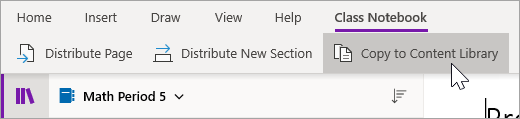
-
Choose the sections from this Content Library you want to copy, then select Next.
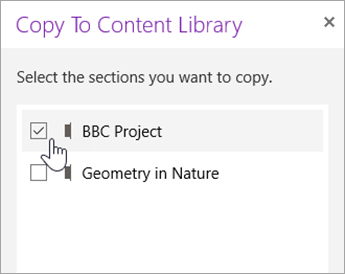
-
Choose the destination Class Notebooks for this content and select Copy.
Tip: Select View copied sections to view status updates on sections you've distributed to other Class Notebooks. You can close the distribution window at any time and sections will continue distributing in the background.
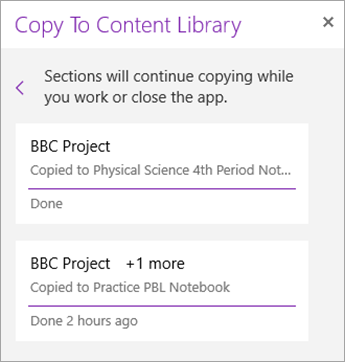
Learn more
Note: OneNote 2016 works best with thelatest updates installed.
-
Open OneNote on your desktop, then select the Class Notebook tab.
-
Select the Content Library you'd like to distribute.
-
Select Distribute Content Library. Use the checkboxes to select the sections of your Content Library you'd like to distribute.
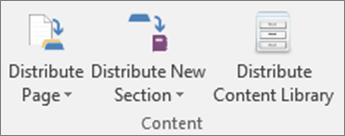
-
Select the notebook(s) you are sharing to, then select Copy. It may take a moment for distribution to finish.
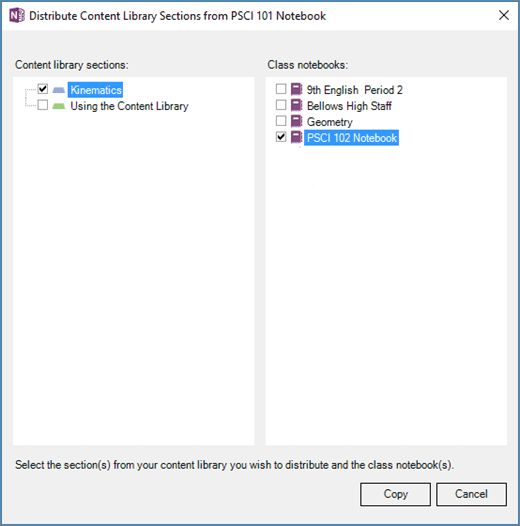
No comments:
Post a Comment