You can convert documents from Word versions 2003, 2007, and 2013 into DAISY Digital Talking Book (DTB) format by using the Save As Daisy add-in for Word. Save As Daisy is not yet available for Microsoft 365 and Word 2016.
The add-in is an Open XML to DAISY XML translator. Daisy makes documents even more accessible for people who have visual disabilities. After you install this add-in, you can save Word documents that are in Open XML format as DAISY XML, so they can be converted into the DAISY D.B. format.
Download and install the Open XML to DAISY XML Translator
Before you install the add-in, close all Office applications.
-
Download the add-in from Open XML to DAISY XML Translator add-in for Word
-
Tab to the Download DaisyInstaller x86.exe button. To open it, press Enter.
-
To run the installer, in the Do you want to run or save DaisyInstaller_86.exe... ? frame, press Alt+R.
-
To install the add-in, follow the installation instructions.
-
The DAISY installer opens Word and displays instructions for getting started. The focus is at the beginning of the document.
Access the DAISY instruction manual
When you install the add-in, the DAISY Translator folder is added to your Start menu with the Instruction Manual as well as a Getting Started tutorial. To access these documents, do the following:
-
Click Start, and then click All Programs.
-
Click DAISY Translator
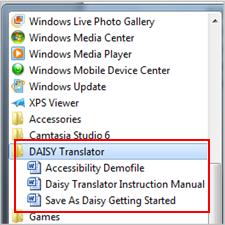
Download a free reader
Before you can listen to the content you created, you need to install a free software playback tool (or software reader). There are several available for download on the DAISY web site: DAISY Software playback tools.
Save As DAISY features

After you have installed the Office XML to DAISY XML Translator add-in, an Accessibility tab is added to the ribbon.

To save your file as a DAISY XML file, do the following:
-
On the Accessibility tab, in the Save as Daisy group, click Save as Daisy.

-
Point to Full DAISY(from single docx), and then click Narrator-DtBookToDaisy.
-
Give your work a title, choose where you want to save the finished files, and then click Translate.
Additional information about DAISY XML Translator, as well as a complete Instruction Guide, can be found at the DAISY Consortium web site.
No comments:
Post a Comment