In Outlook, use Instant Search to quickly find emails in your crowded inbox or in one of your many folders.
Save time with Search
-
Select the search box.
-
Type what you're looking for, like part of a subject or a contact's name.
-
If you want to narrow your search, select one of the options in the Search tab that appears:
-
From
-
Subject
-
Has Attachments
-
Categorized
-
This Week
-
Sent To
-
Unread
-
Flagged
-
Important
-
Recent Searches
-
More commands
-
If you need to search for contacts or events:
-
Select Calendar or People.
-
Select the search box in either location and type the contact or event you are searching for.
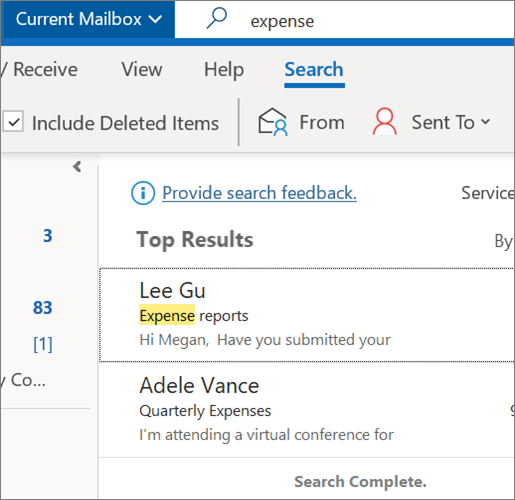


Note: Features and information in this guide apply to Outlook Mail as available through Microsoft 365.
No comments:
Post a Comment