A phishing email is an email that appears legitimate but is actually an attempt to get your personal information or steal your money. Here are some ways to deal with phishing and spoofing scams in Outlook.com.
How to spot a phishing email
Here are some of the most common types of phishing scams:
-
Emails that promise a reward. "Click on this link to get your tax refund!"
-
A document that appears to come from a friend, bank, or other reputable organizations. The message is something like "Your document is hosted by an online storage provider and you need to enter your email address and password to open it."
-
An invoice from an online retailer or supplier for purchase or order that you did not make. The attachment appears to be a protected or locked document, and you need to enter your email address and password to open it.
-
Read more at Learn to spot a phishing email.
-
If you think someone has accessed your Outlook.com account, or you received a confirmation email for a password change you didn't authorize, read My Outlook.com account has been hacked.
Report a message as phishing in Outlook.com
-
In the message list, select the message or messages you want to report.
-
Above the reading pane, select Junk > Phishing > Report to report the message sender.
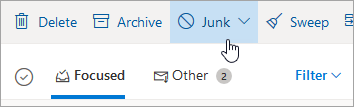
Note: When you mark a message as phishing, it reports the sender but doesn't block them from sending you messages in the future. To block the sender, you need to add them to your blocked senders list. For more information, see Block senders or mark email as junk in Outlook.com.
Reporting tech support scams
Help Microsoft stop scammers, whether they claim to be from Microsoft or from another tech company, by reporting tech support scams:
Related topics
Block senders or mark email as junk in Outlook.com
Receiving email from blocked senders in Outlook.com
Identify suspicious messages in Outlook.com
No comments:
Post a Comment