To set a tab stop
-
Go to Home and select the Paragraph dialog launcher
 .
. -
Select Tabs.
-
Type a measurement in the Tab stop position field.
-
Select an Alignment.
-
Select a Leader if you want one.
-
Select Set.
-
Select OK.
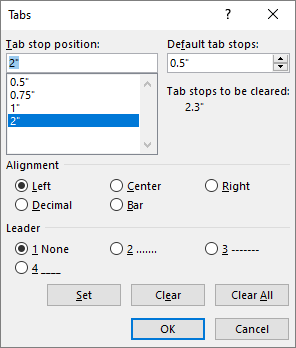
To clear a tab stop
-
Go to Home and select the Paragraph dialog launcher
 .
. -
Select Tabs.
-
Do one of the following:
-
Select a tab stop and select Clear.
-
Select Clear All to remove all tab stops.
-
-
Select OK.
To use the ruler to set and remove tab stops, see Using the ruler in Word.
To set a tab stop
-
Go to Format > Tabs.
-
In the Tabs dialog, type the measurement that you want under Tab stops.
-
Select the Alignment.
-
Select a Leader if you want one.
-
Select
 to set the tab.
to set the tab. -
Select OK.
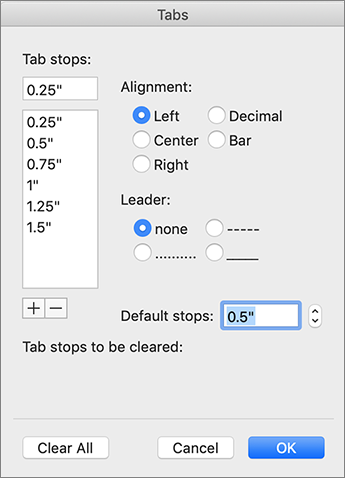
To clear a tab stop
-
Go to Format > Tabs.
-
Do one of the following:
-
To clear a single tab stop, select the tab stop and then select
 .
. -
To clear all tabs, select Clear All
-
-
Select OK.
To use the ruler to set and remove tab stops, see Using the ruler in Word.
While Word for the web recognizes tabs in a document, it does not support setting or removing tabs. Open the document in the desktop app to set and remove tabs.
Microsoft Office Tutorials: Insert Or Add Tab Stops >>>>> Download Now
ReplyDelete>>>>> Download Full
Microsoft Office Tutorials: Insert Or Add Tab Stops >>>>> Download LINK
>>>>> Download Now
Microsoft Office Tutorials: Insert Or Add Tab Stops >>>>> Download Full
>>>>> Download LINK iD